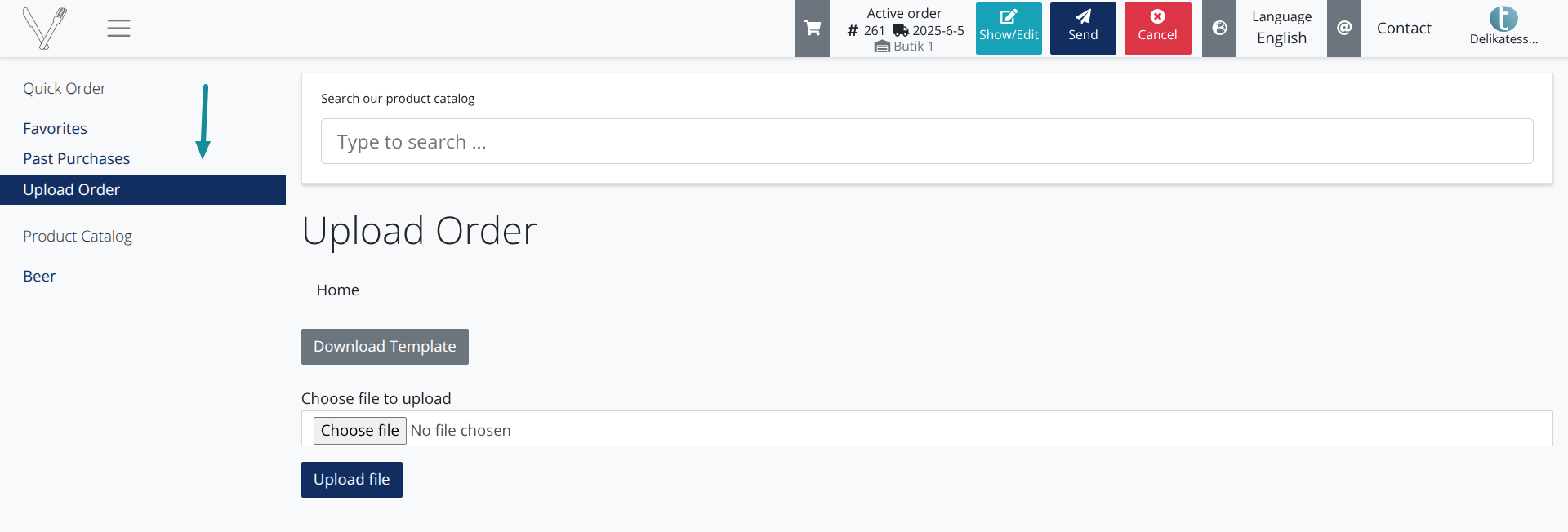Get the latest news from tracezilla
Spring's new functions
Reminder: New interface for orders
Before you read about the new functions, we would like to remind you of the new order interface that we introduced last time. We recommend the new interface, because it allows you to see more information, such as delivery locations and comments, without needing to click around and switch tabs.
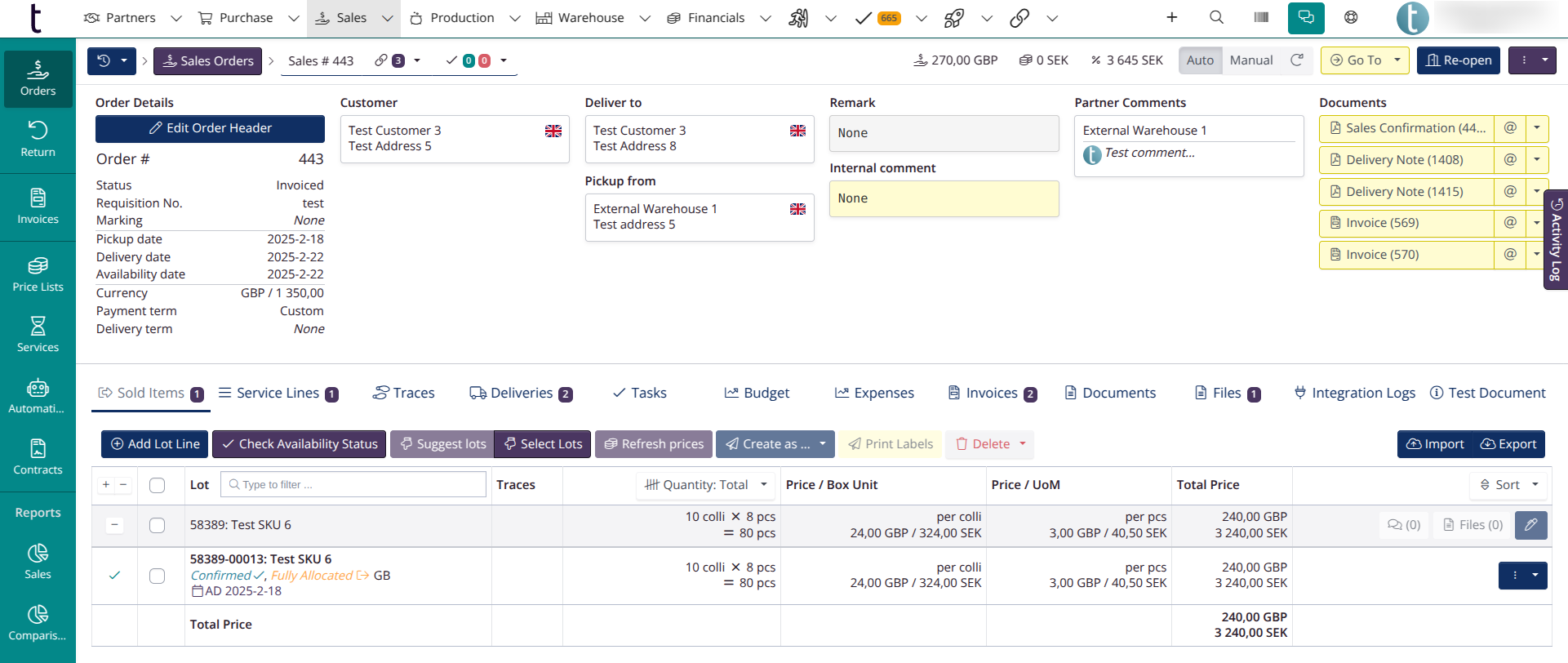
Read more in this blog post.
Quantity declarations: New filters and own section
The quantity declarations in tracezilla can be used for many different purposes, including excise duties such as alcohol, deposits, packaging waste, as well as ingredients and allergens. We have now added new filters to quantity declarations to make them easier to work with. You can also check Active only to see quantity declarations that have a value. This filter is activated until you change it.
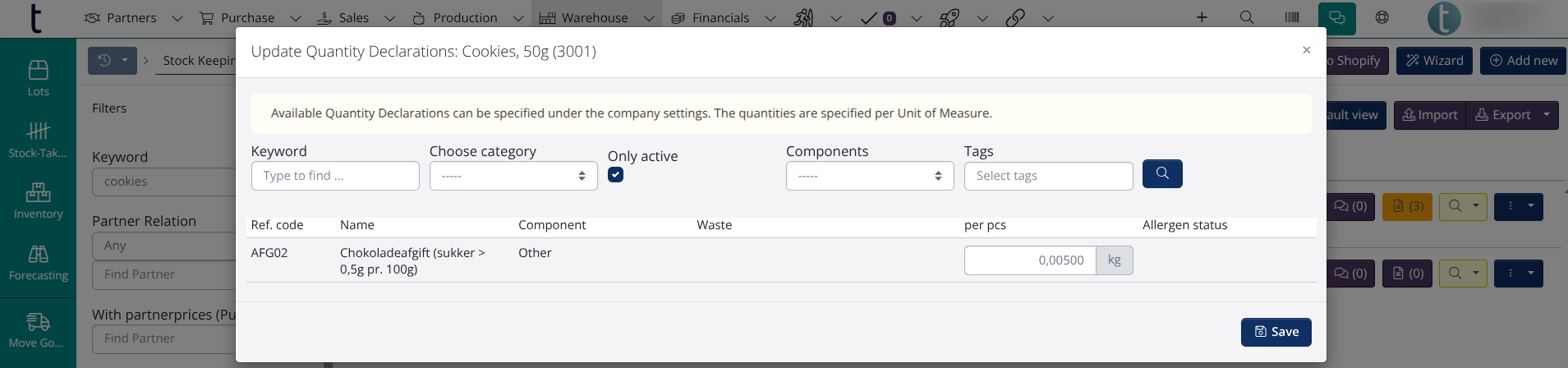
In addition, the quantity declarations tab has been moved. You have it as a separate section under the blue button.
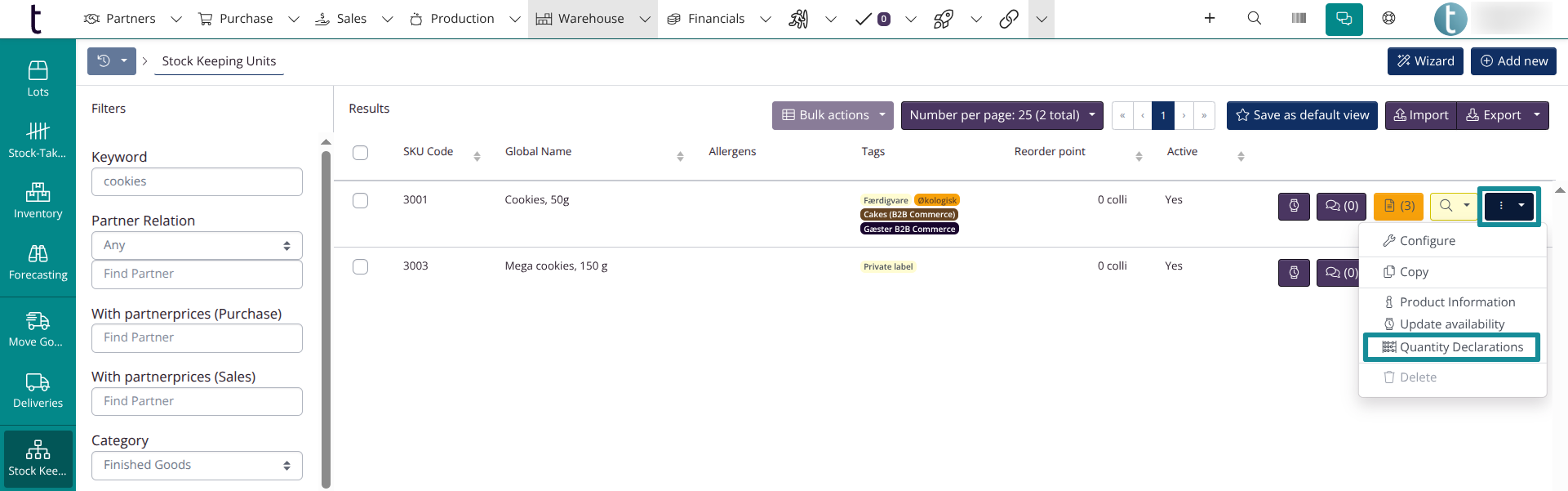
Partners: New setting & importing relationships
Expiry requirement
You can now set expiry requirements for partners. This setting works as an overall expiry requirement, which will apply to those items that do not have SKU-specific expiry requirements from the partner. You find the setting under Edit > Advanced.
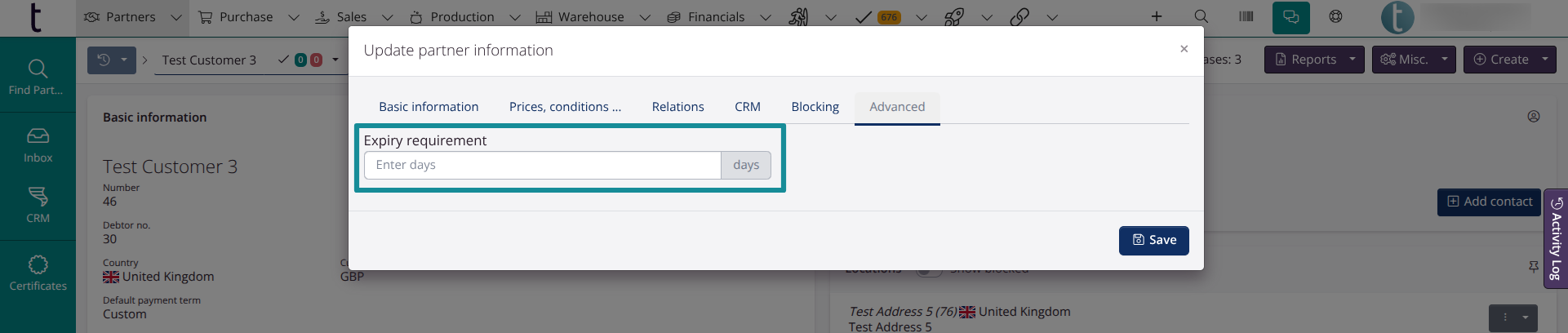
Import of relations
You can now update partner relations, such as default pickup location and delivery profile, via the import template.
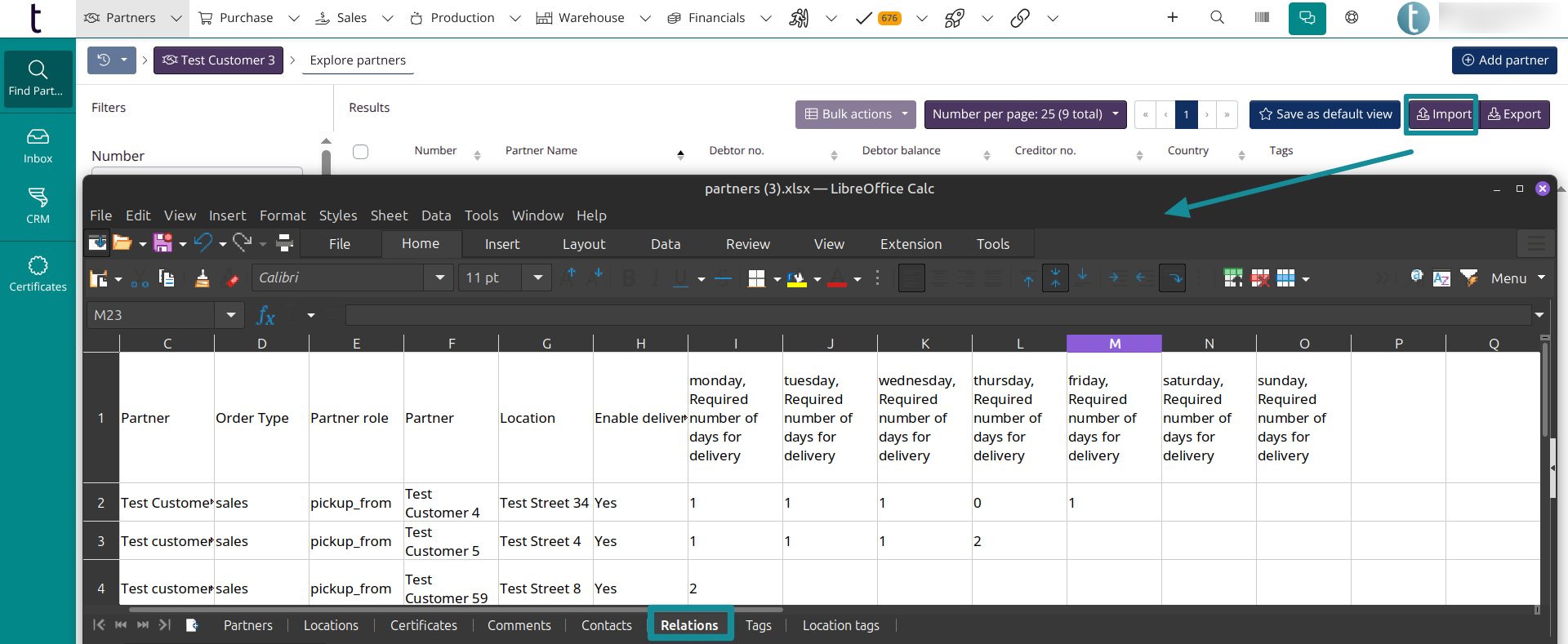
Quarantine status on orders
You can now select “Quarantined” as status on inbound lots.
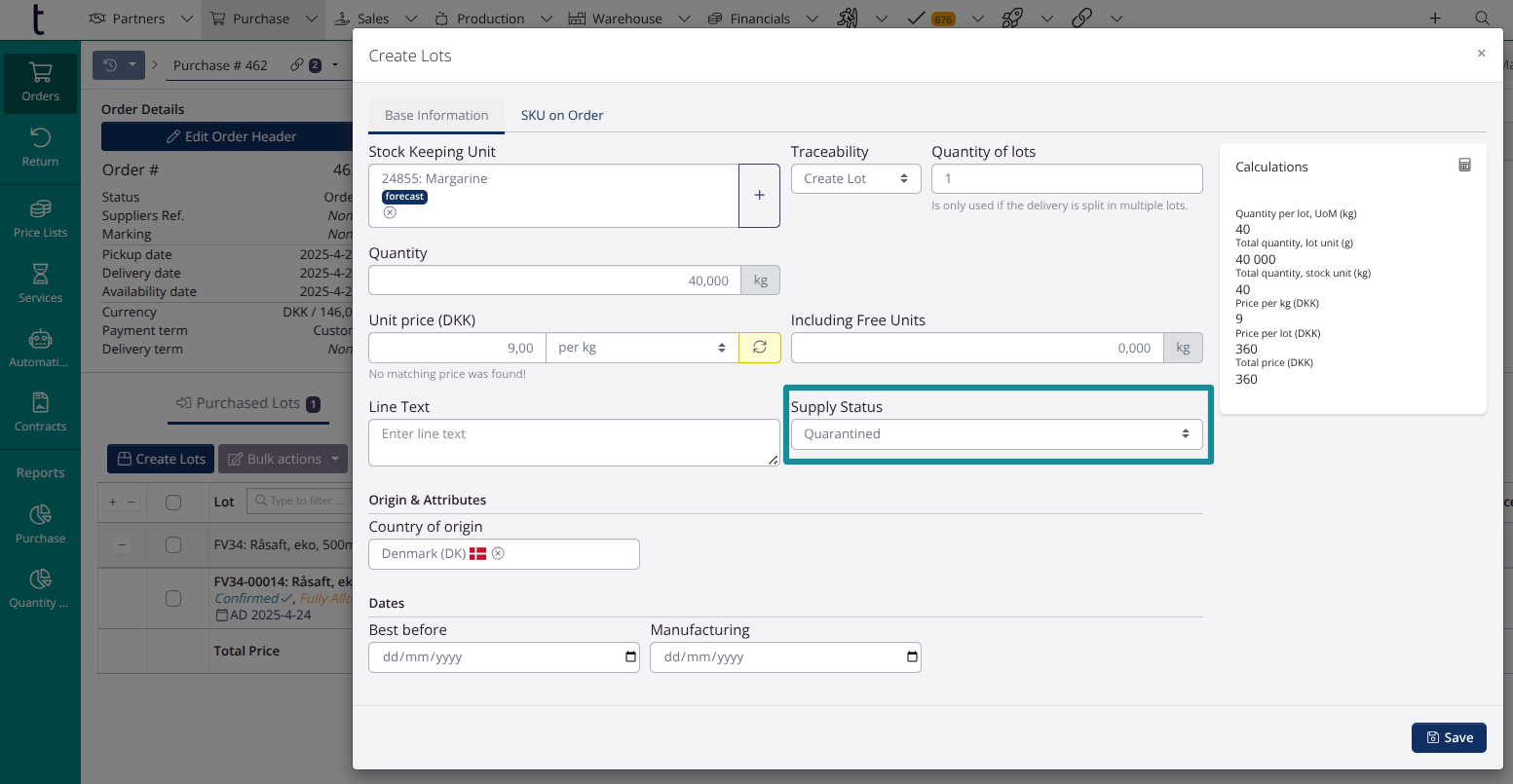
Contact information for locations
We have added new fields for locations: Email, Phone and Mobile.
These contact fields are not included in documents now, but may appear on documents after a future update in tracezilla.

Update Availability
You can now specify the stock status and next availability date for SKUs that are out of stock. This is a great way to maintain important information about availability status in tracezilla.
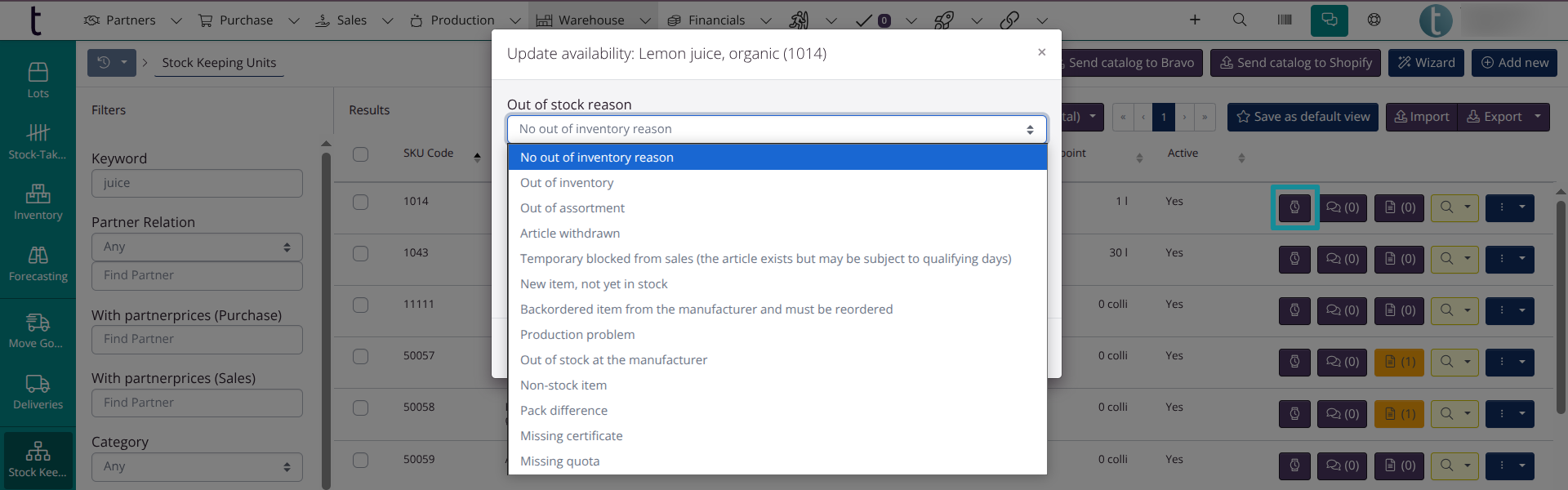
You can filter on the out-of-stock SKUs in the SKU overview.
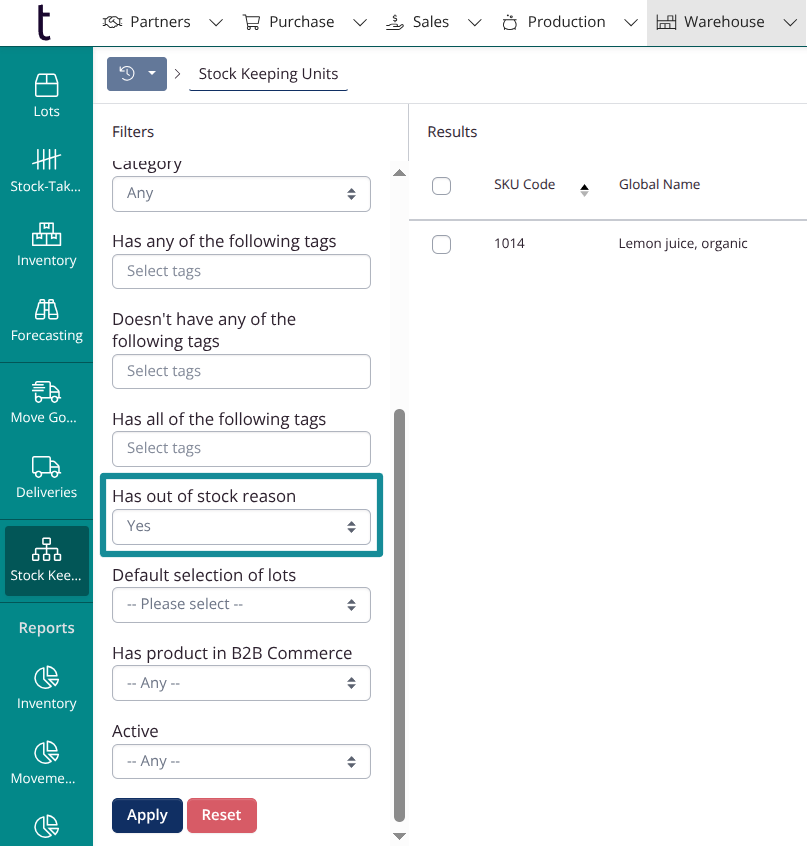
Tags: Comments and Export
It is now possible to add internal comments to tags. For example, you can write a comment to specify how a tag is used to facilitate internal communication.

Now updating tags is even easier because you can export and import tags.
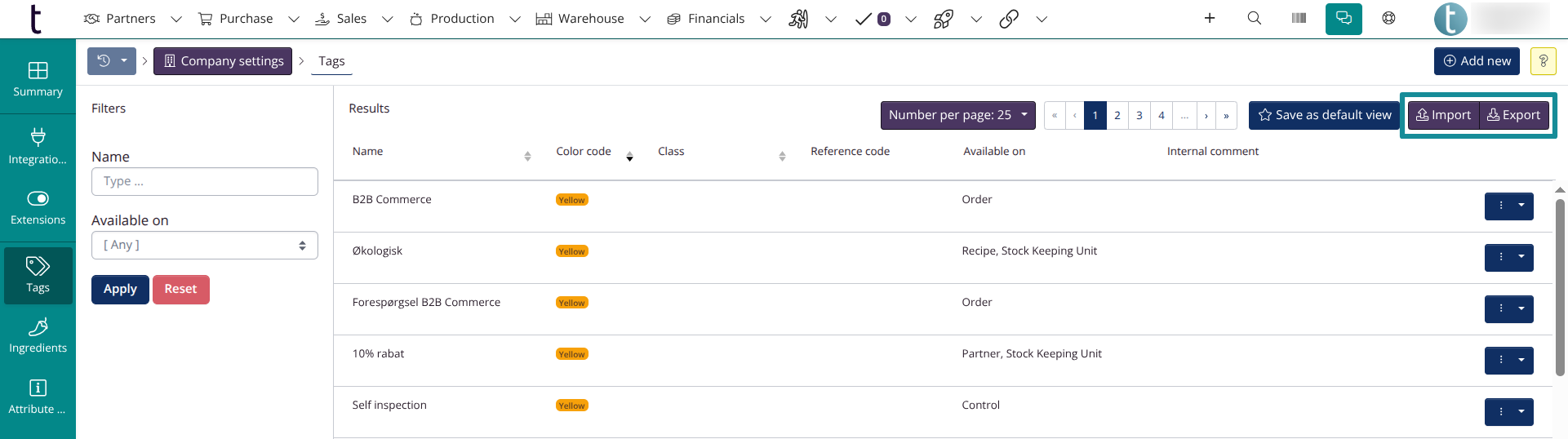
You can find Tags in Company Settings. You can go to Company Settings by clicking on your company name in the upper right corner and selecting Company Settings from the dropdown menu.
New Company Settings
Actions & New Access Restriction
In Company Settings > Orders you can now choose which buttons to display as primary, regular or hidden buttons.

You can choose whether some user roles should be able to see all action buttons regardless of the settings chosen for actions.
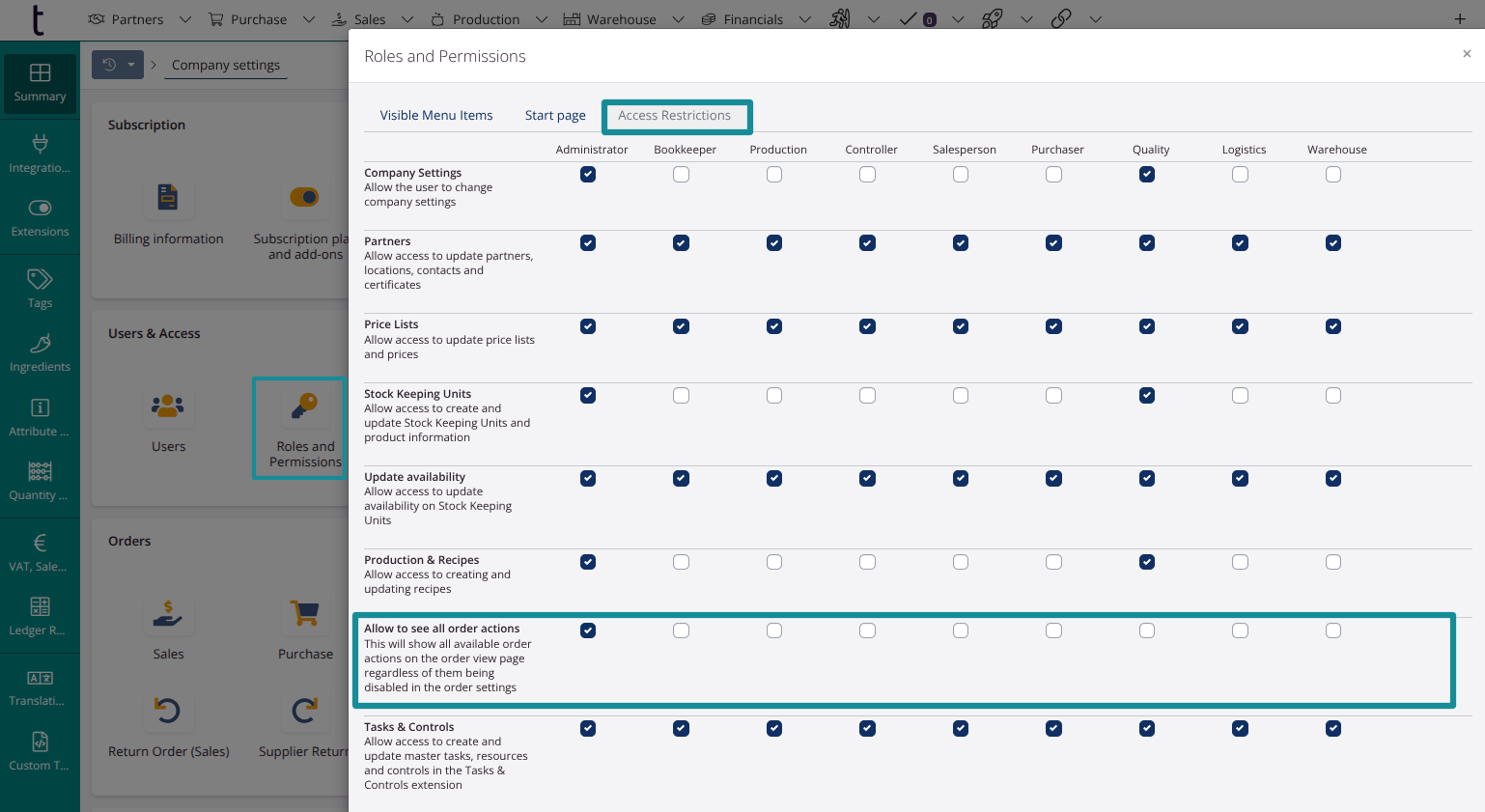
PIM
You can split suggestions into ingredients and additives. It is also possible to choose how you want to display suggestions for allergens. You find the settings in Company Settings > Basic settings for Master Data > Stock Keeping Units > Product Information.

Mobile version on desktop
Many of you have requested the ability to easily access the mobile version on your computer. We have added a new button so you can switch between the desktop and mobile version.
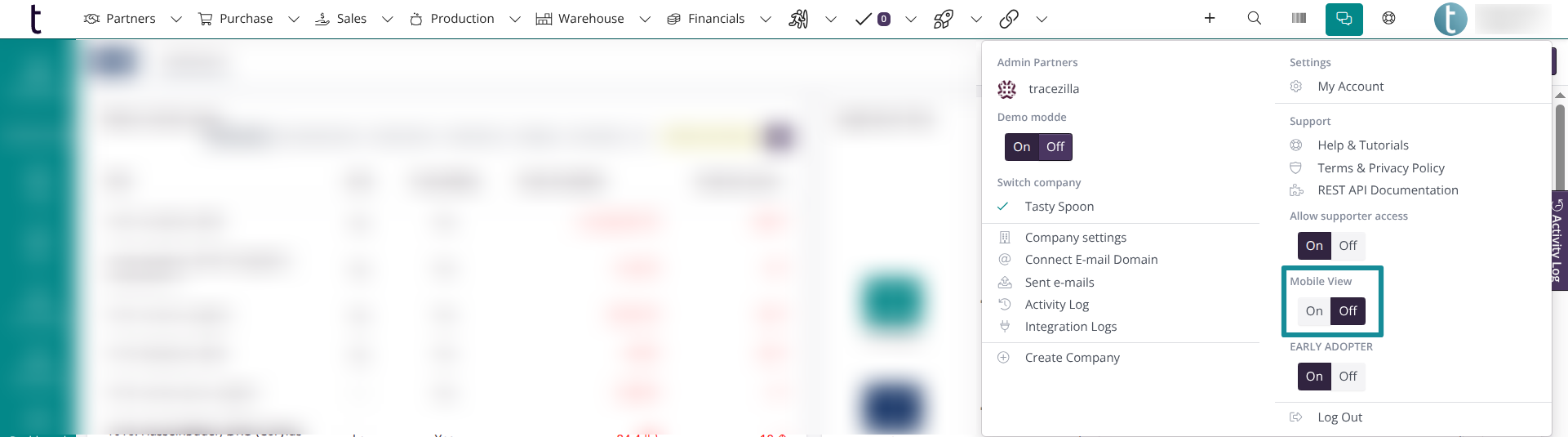
Changes to B2B Commerce
Product Markings
Tags are now visible in the B2B Commerce portal. You can find the field under Warehouse > Stock Keeping Units > Product Information > Markings.
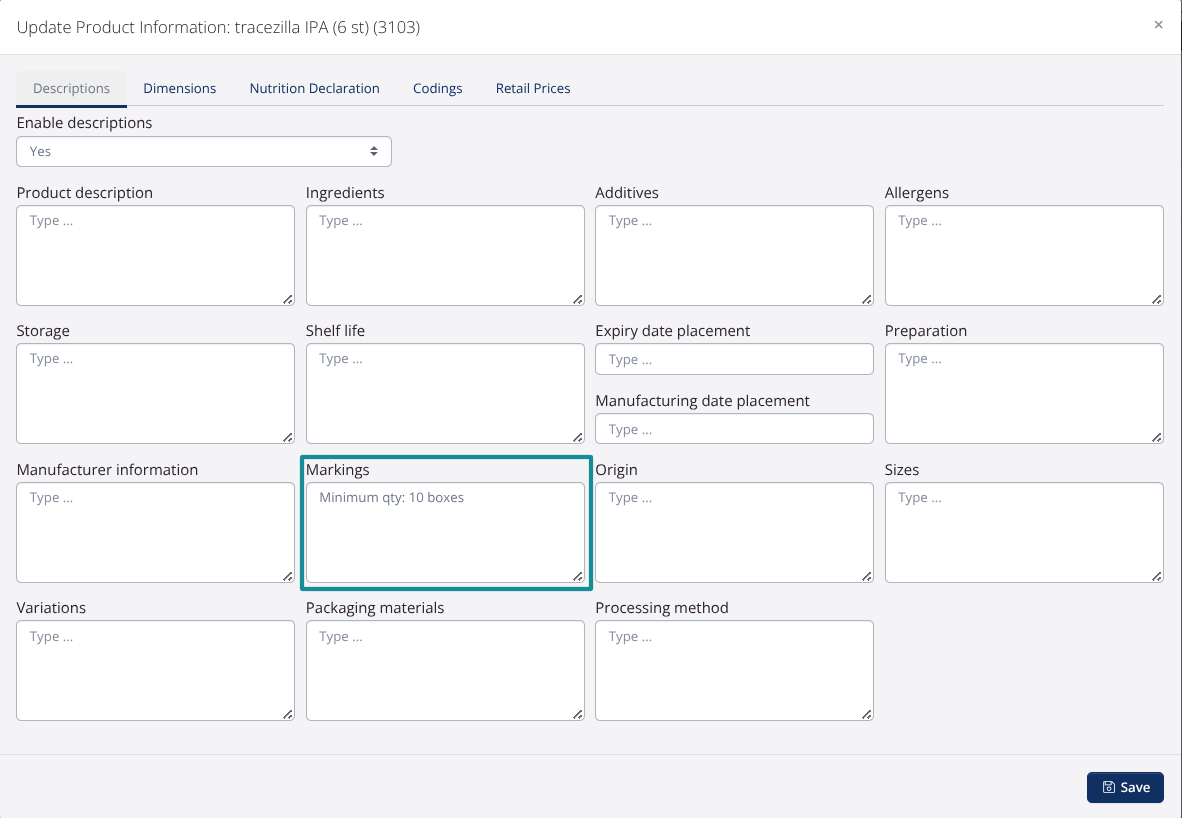
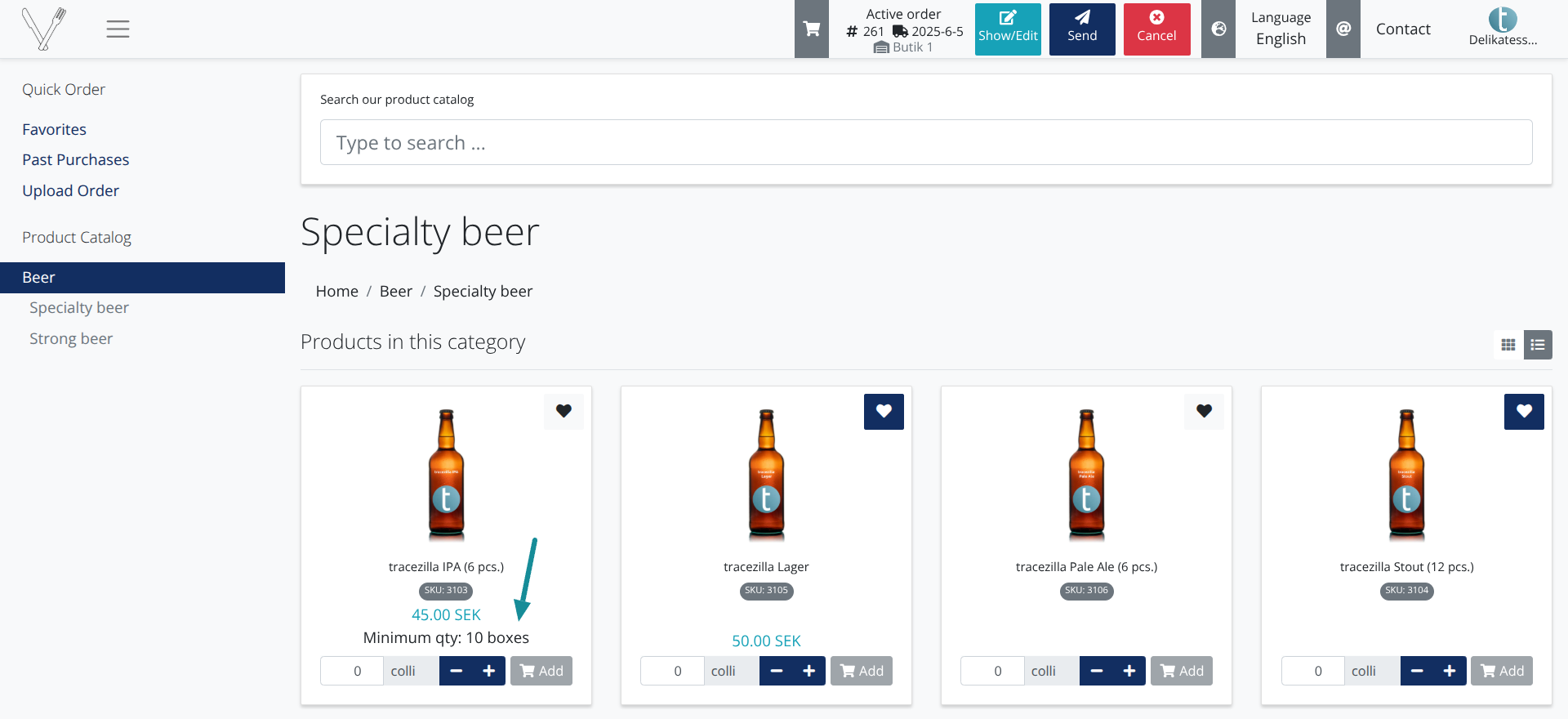
Visitor Tracking via Matomo
Now you can collect visitor data on your B2B Commerce site. Simply copy and paste your tracking URL and tracking ID from Matomo.
![]()
Cookies
Now all visitors get a cookie popup when visiting a B2B Commerce sales portal. If the visitor accepts all cookies, they allwo their behaviour in the B2B portal to be be tracked.
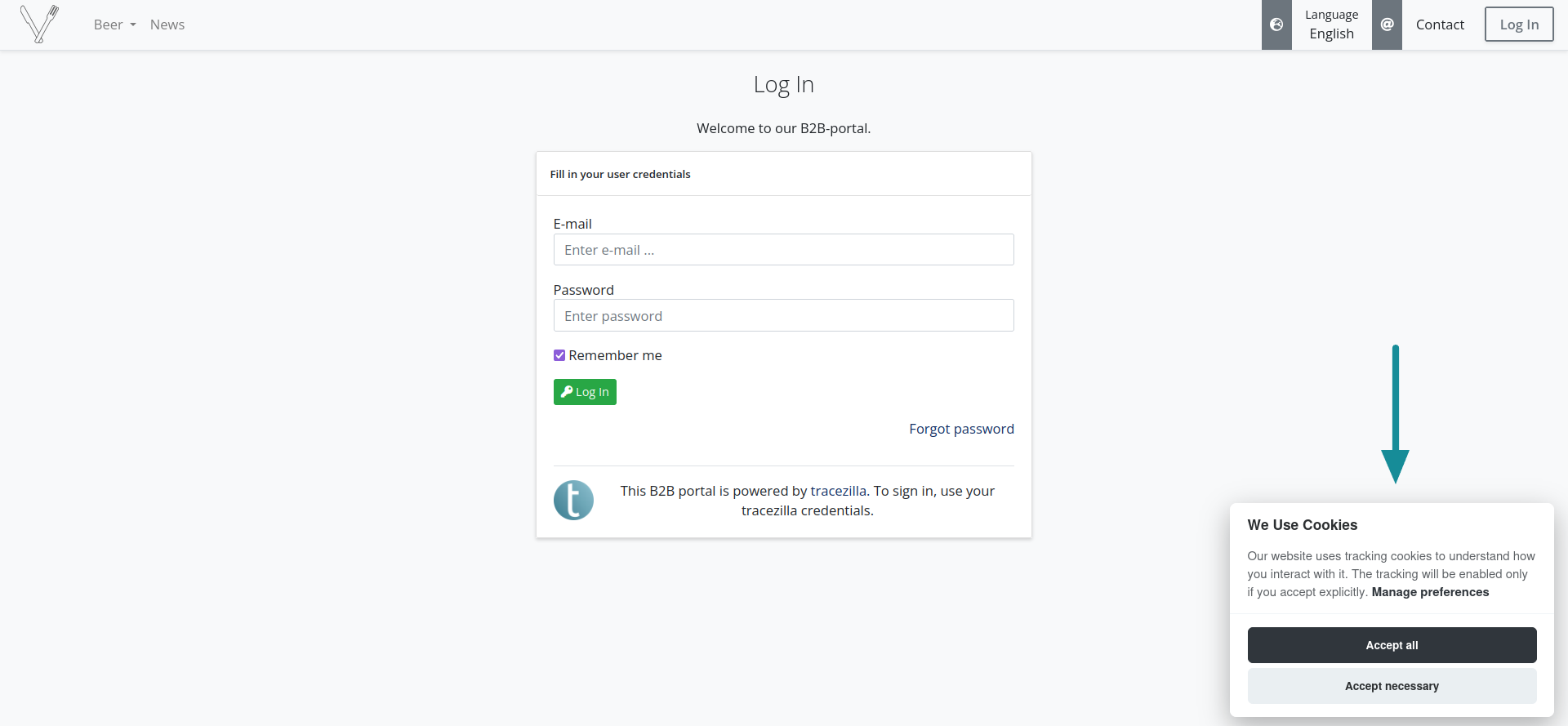
Sorting weight in the product import file
Sort order for products is a way to steer the order in which products are displayed in the webshop. This field is now included in the product import file.
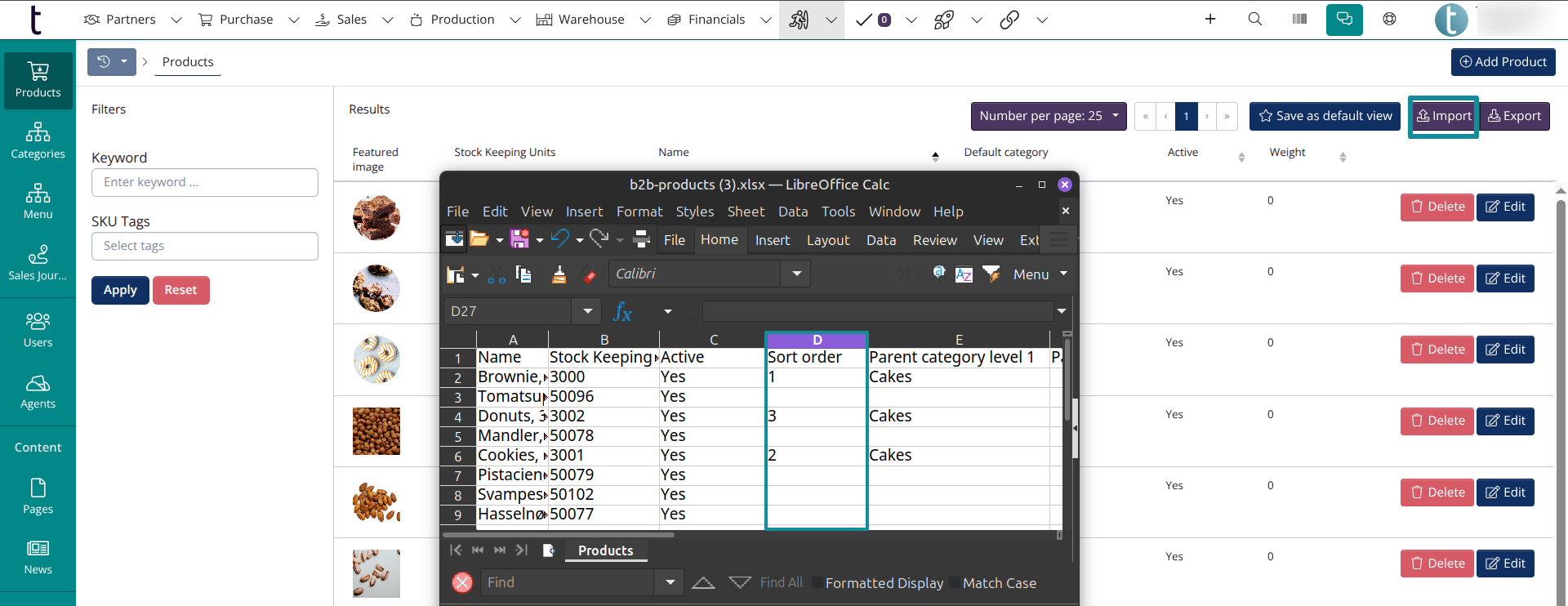
Import of order lines
You can now update orders using the import template.
Soon we will add pre-filled import templates (with favorites and past purchases) to make it even easier for you. Stay tuned!
Automate Product Descriptions
If you have both Power Pack and B2B Commerce, you can easily create dynamic product descriptions with Power Pack. You just select B2B Commerce: Product as model. Don’t forget to tick Use product template in product view for the template to be used in B2B Commerce.
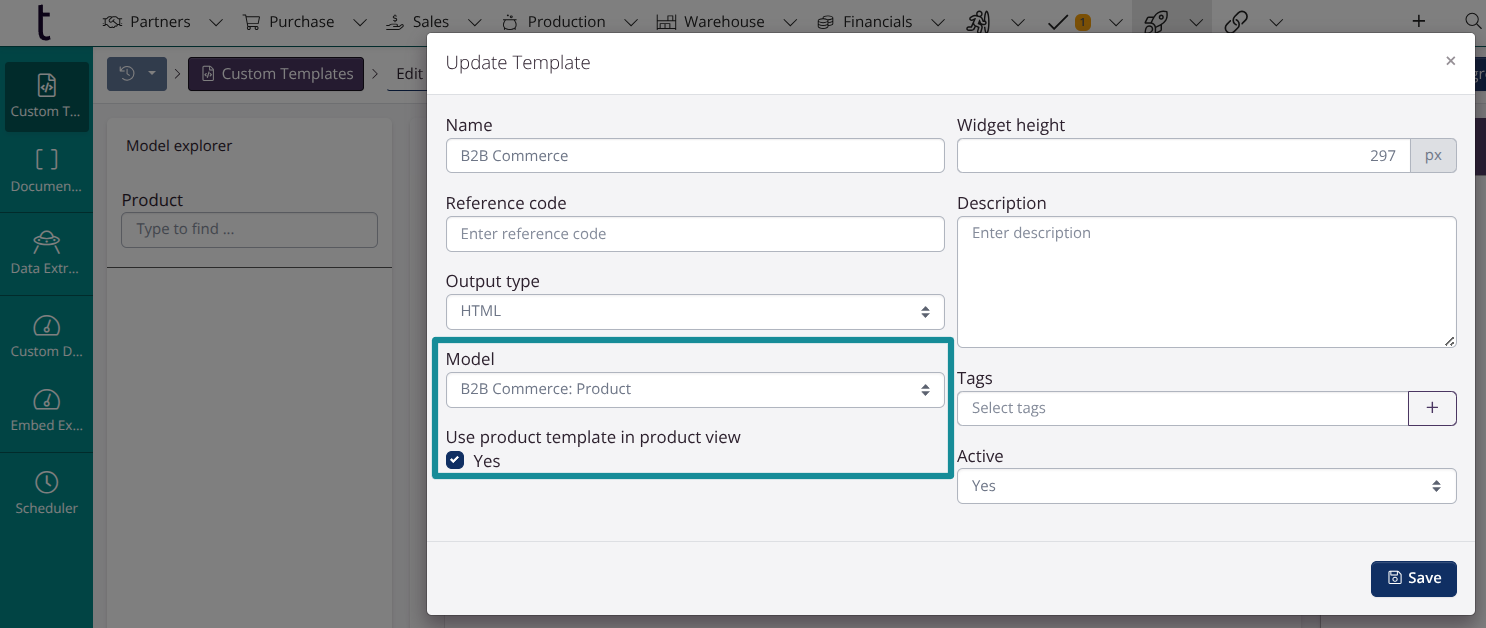
You can simply create a document template where you fetch data from your SKUs. See the example below:
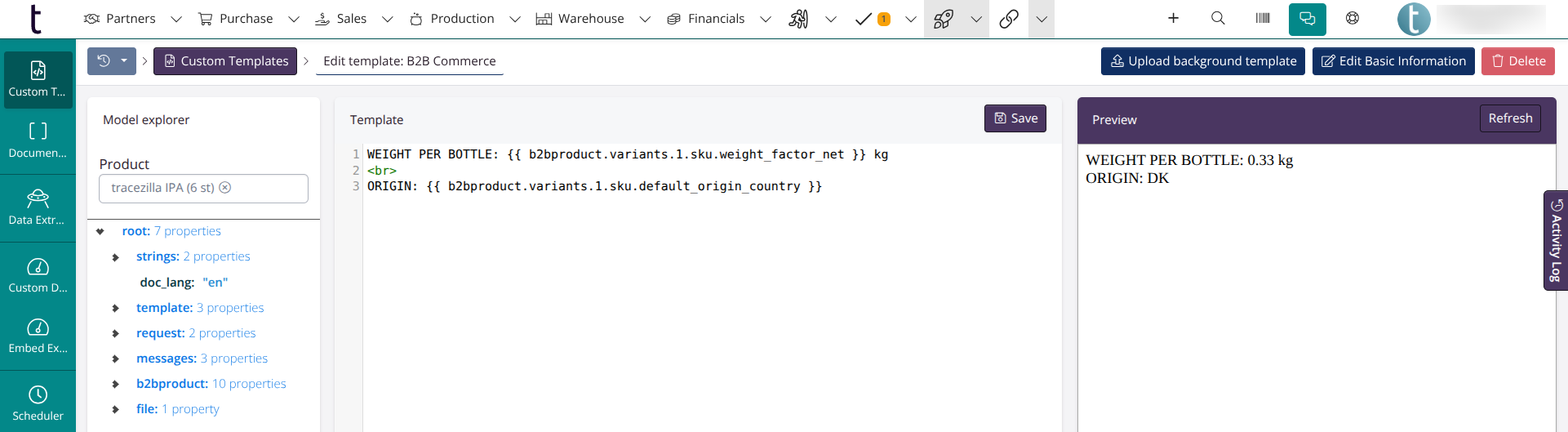
Power Pack: Schedulers
New settings for Forecasting
We added new settings to the Forecasting schedulers Bulk create purchase orders based on forecast and Bulk create production orders based on forecast. These settings make it easier to control which SKUs and partners the orders should be based on.
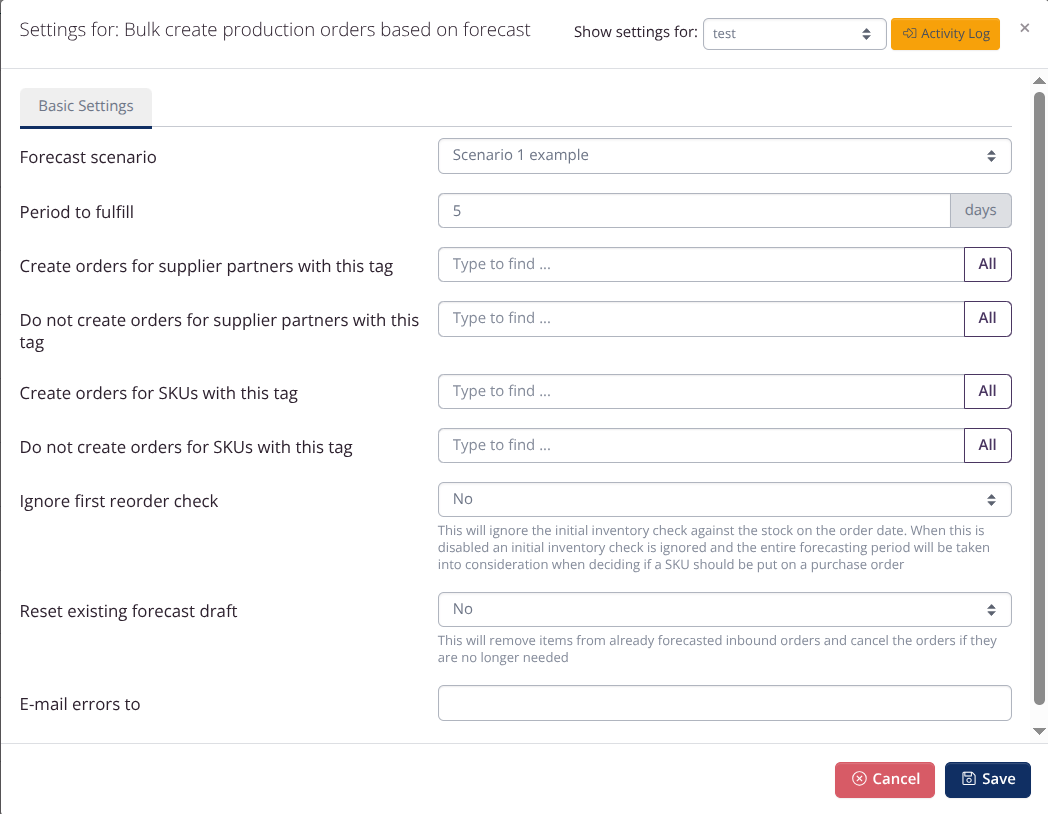
Want to know more about the features?
Don’t hesitate to contact our support if you have any questions, concerns or feedback about the new updates, or if you want to get started with any of the add-on modules (Power Pack, Tasks & Controls and B2B Commerce). You can find our contact details here.
Receive our newsletter