Quantity Declarations
The quantity declarations function allows you to associate different quantities with the stock keeping units (SKU) in tracezilla. This is relevant in relation to excise duties, packaging reporting, and deposits, among other things. The function is also used to specify allergens in the SKUs.
With quantities specified on the relevant SKUs, tracezilla can generate a quantity report with just a few clicks. The quantity reports can be used for several purposes, e.g. as a basis for reporting excise duties (e.g. sugar, alcohol and ice cream mixes), for documenting and reporting the quantity of packaging placed on the market in accordance with extended producer responsibility or Das Verpackungsgesetz or for reporting deposits.
If a price is added to the quantity declarations, they can also ensure that budget posts are created on purchase or sales orders so the costs of excise duties, packaging fees or deposits are recorded as part of the cost price of the goods (purchasing) or as distribution costs (sales) and are thus included in the financial overview in tracezilla.
Enable quantity declarations
Quantity declarations is an extension that is available for all subscription types. If you have not already used quantity declarations, you must start by enabling the extension:
- Click on your company name in the upper right corner and select Company Settings from the drop-down menu.
- Click on the Extensions menu on the left.
- Enable the Quantity Declaration feature.
Create quantity declarations
When the extension is enabled, the quantity declarations can be found under Company settings > Structures and Classifications > Quantity declarations.
The quantity declaration view contains an overview of all the created quantity declarations (possibly on several pages) as well as a filter on the left side. At the top of the right side it is possible to create a new quantity declaration. The correct setup of a quantity declaration depends on the purpose and the best setup is therefore described in the tutorials concerning the individual functions, find relevant links at the end of this tutorial.
Because the function has many purposes, many quantity declarations may need to be created. It is therefore a good idea to structure the naming and/or reference codes according to purpose to allow for easy separation of the quantity declarations. It is also possible to add tags to the quantity declarations. Tags are shown in the overview and can be used to sort the quantity declarations on the SKUs, see below.
If there is a need to create multiple quantity declarations with the same quantities - e.g. for packaging reporting, it is possible to base the next quantity declaration on quantities from the first quantity declaration. In the Use quantities from field, the first quantity declaration can be selected in the dropdown menu.
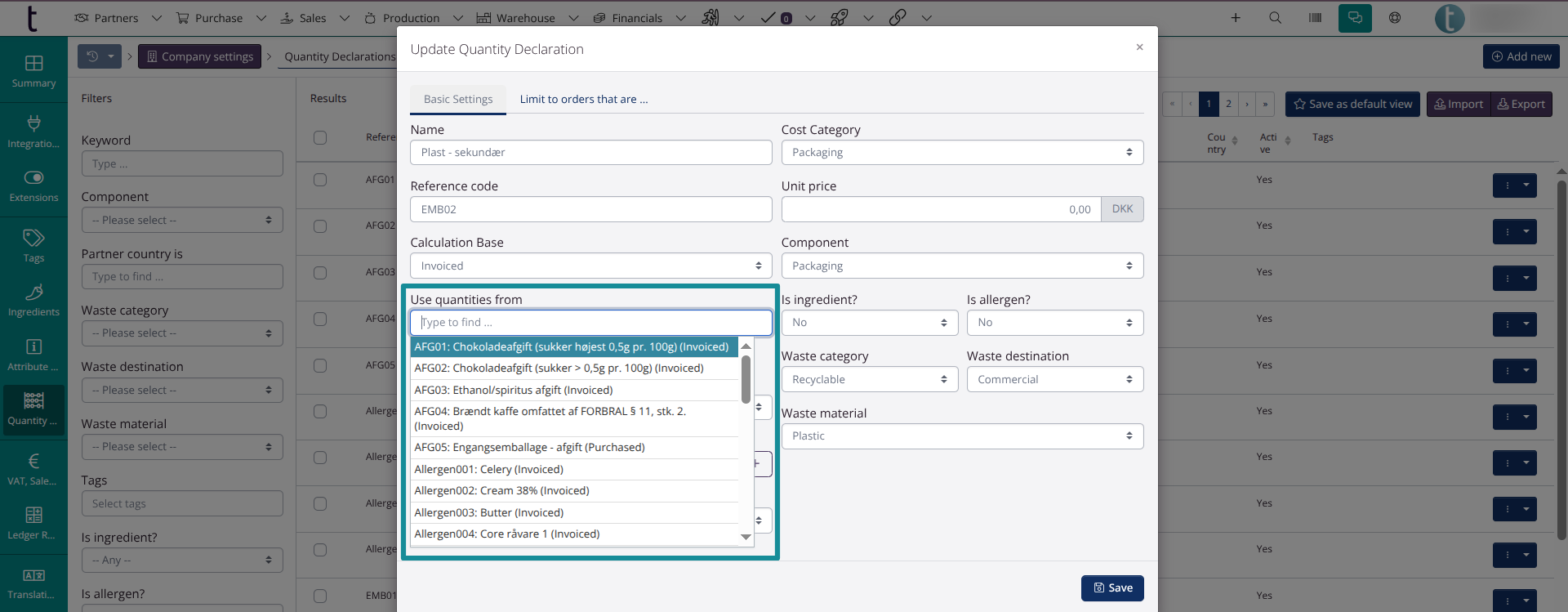
Enter quantities on SKUs
As soon as a quantity declaration has been created, it is displayed on all SKUs and quantities can be added to the relevant SKUs. The quantity declarations for the SKUs are accessed from the SKU overview; Go to Warehouse > Stock Keeping Units. In the SKU overview, there is a small blue button on the right side of each line. Click on this and select Quantity Declarations.
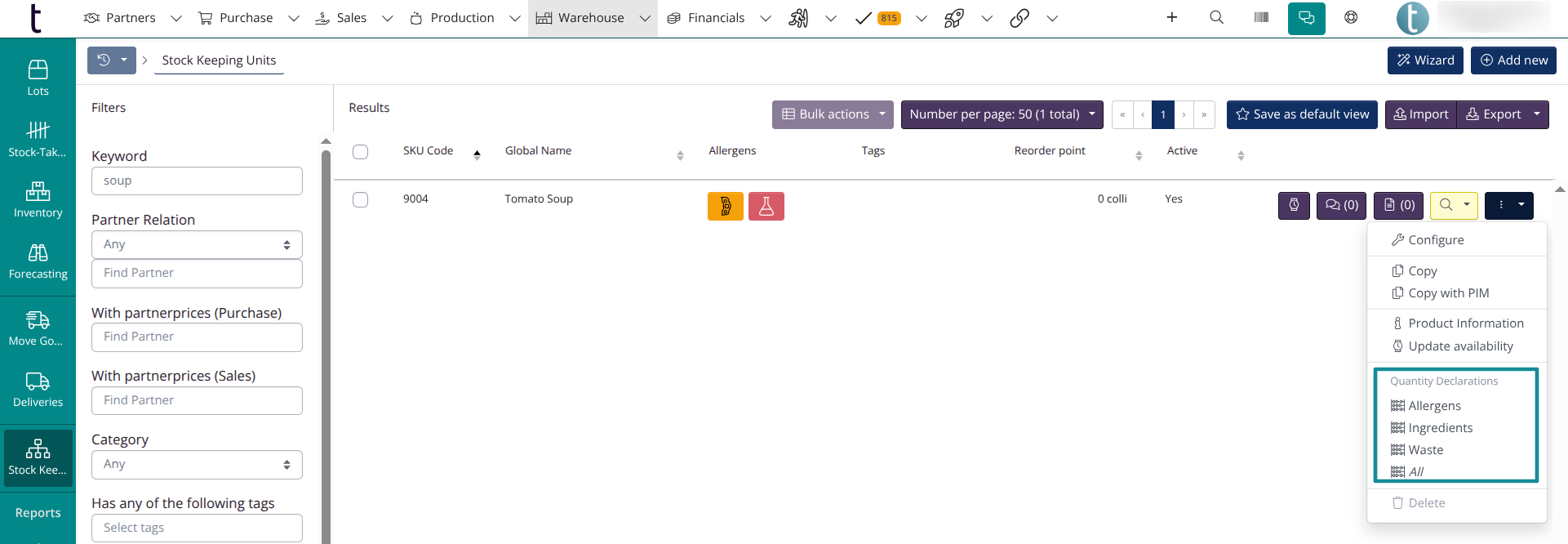
The quantity declarations are displayed on SKUs as follows:
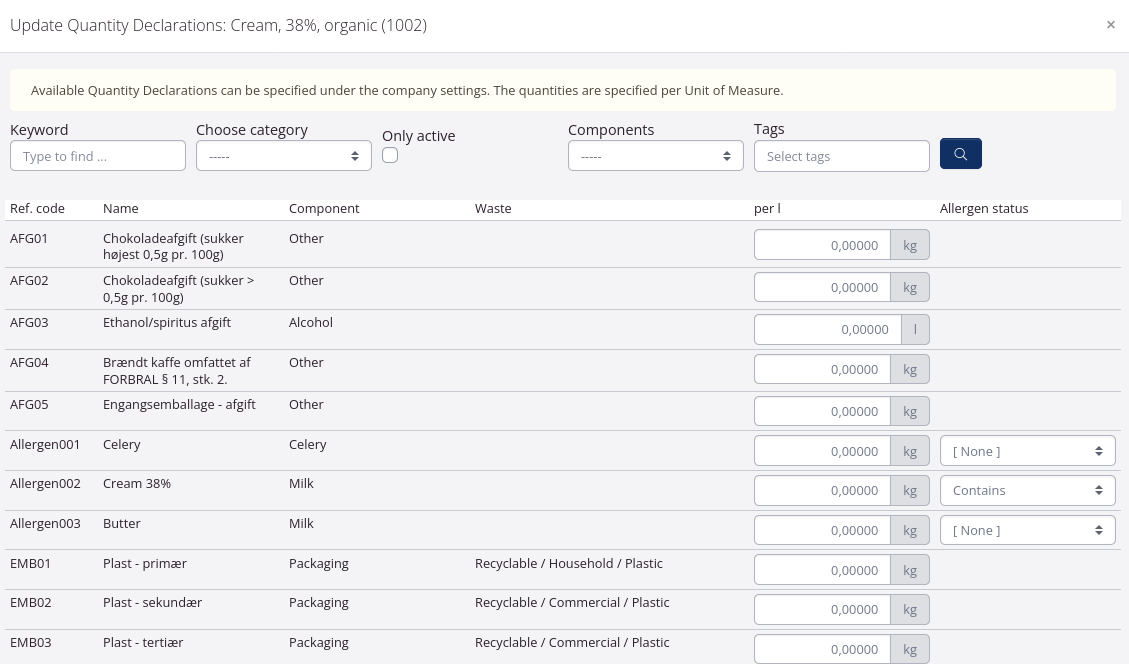
It is possible to filter the quantity declarations by searching for keywords (name or reference code) or by selecting a category, component or tag. Quantities must always be specified according to the primary unit of measurement of the SKU and in the unit with which the quantity declaration has been created.
Read more
Read more about using the function for the various purposes in the tutorials below. The corresponding reports are also described here.
Excise duties: Excise duties report for purchase & Excise duties report for sales
Packaging: Packaging waste reporting
Allergens: Ingredient List with Allergens and QUID