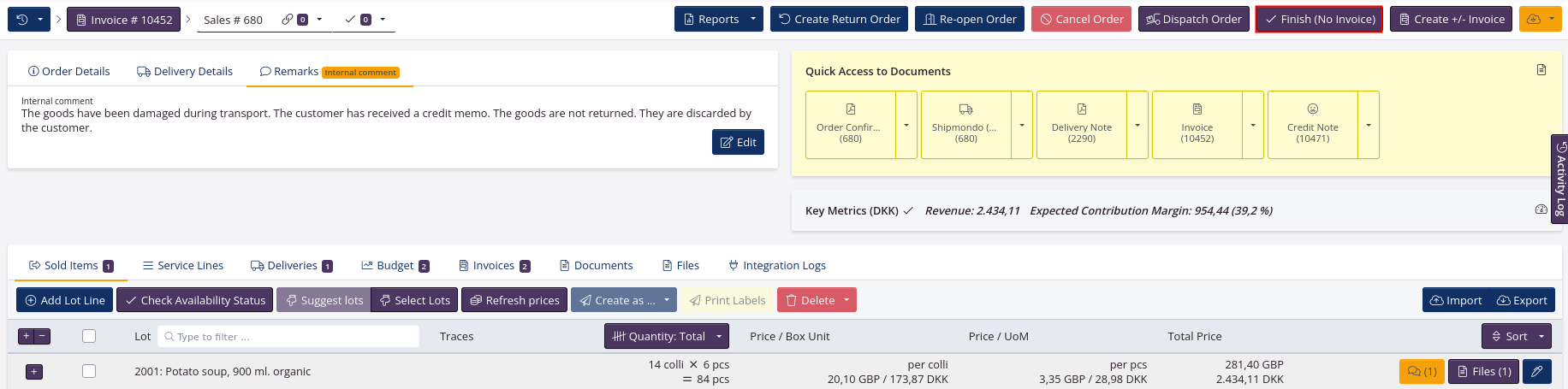Create credit note for goods that are not returned
See how to create a credit note without returning any goods to the stock in tracezilla.
You will find more tutorials to create credit notes due to specific reasons here.
Credit note for some goods
There can be many reasons why the goods should not go back into stock. For example, the goods may be damaged during transport.
- Go to the relevant sales order.
- Go to the tab Service Lines.
- Click Create Service Line.
- Enter a text that should appear on the document in the field Line text.
- In the field SKU on Order, select the SKU for which the customer receives a refund.
- Select the category Financial.
- Select a Calculation Method e.g. Per unit. Select a Unit and Quantity.
- Enter a unit price. Remember to enter a minus. Click Save.
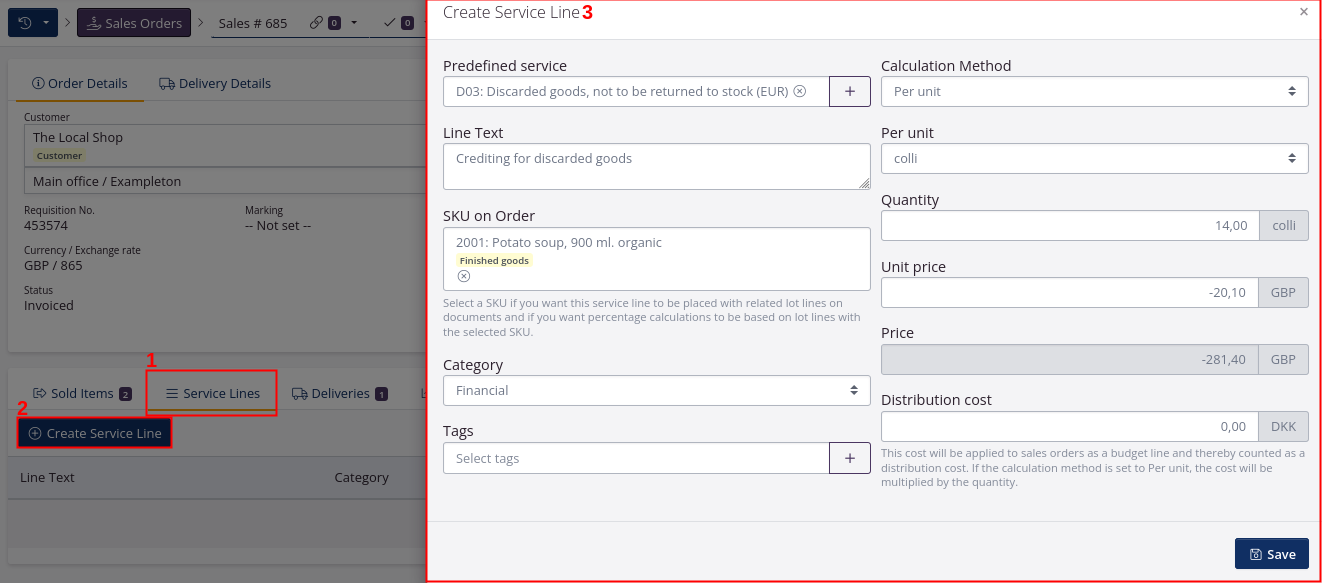
There may only be a minus either in front of the price or alternatively in front of the quantity, but not both places. According to the mathematical rules of calculation, minus times minus gives plus.
- Click Create +/- Invoice in the upper right corner.
When the change results in a negative total amount, the document will be issued as a credit note.
- Check that all information in the dialog window is correct. If relevant, write a comment.
- Click Create as draft first. Click View Document to check that alll informations are correct.
- Click Re-sync and Finalize.
- Send the document to the customer.
Example of a credit note for non-returnable goods
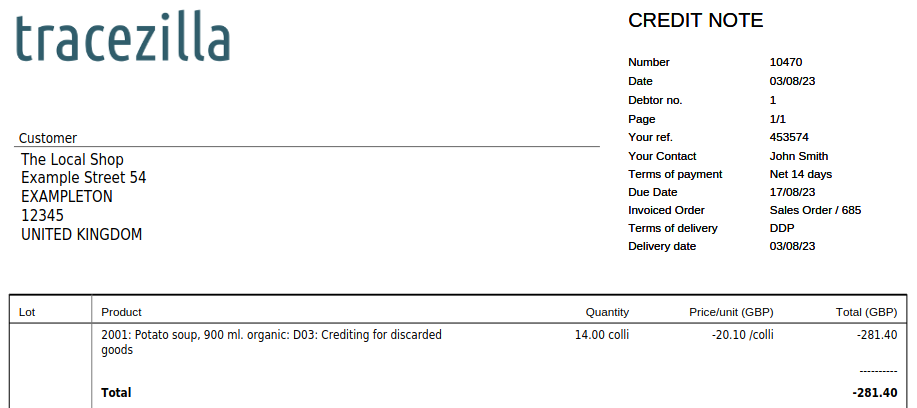
Credit note for all the goods
There can be many reasons why the goods should not go back into stock. For example, the goods may be damaged during transport.
- Go to the relevant sales order.
- Click the arrow next to the invoice. Select Go to.
- Click Create Credit Note in the upper right corner. If relevant, enter a comment. Confirm by clicking Create Now.
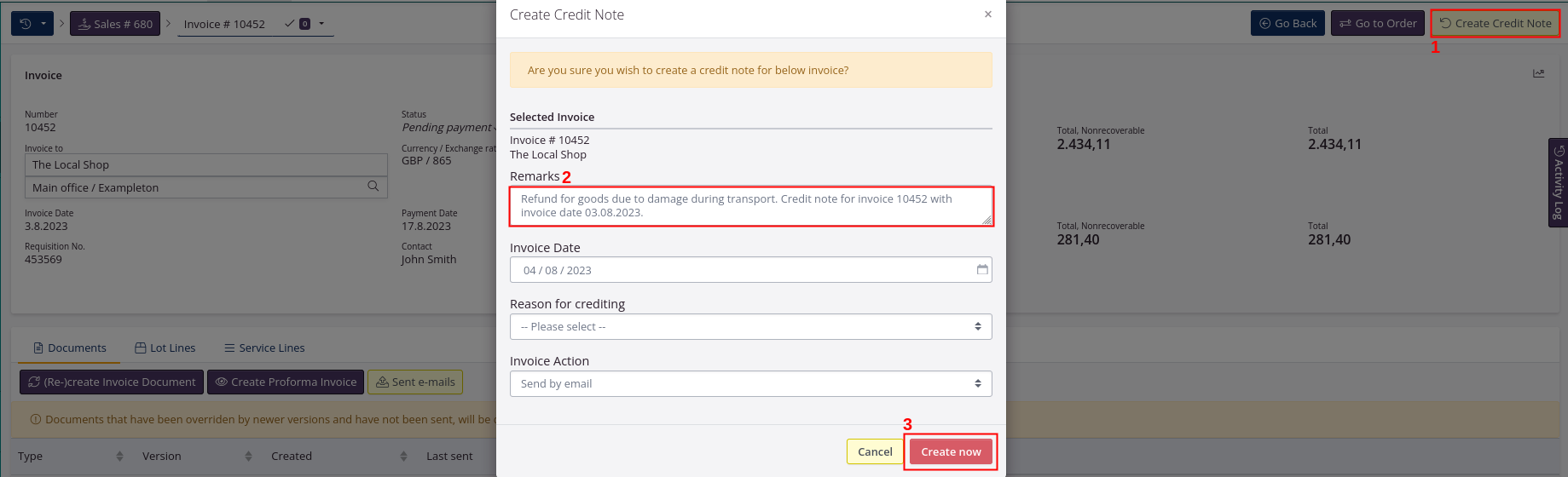
- Click Go to order.
- You can enter a comment in the order header if relevant.
- Click Finish (No Invoice).