QR codes on documents
tracezilla can generate website linked QR codes for your documents.
The QR codes can be used for multiple purposes. And with a feature to link to any website, the possibilities seem endless.
For example: You can enter a QR code on delivery notes. When the forwarder scans the QR code, they can be led to a web page with practical information about handling the delivery.
Add a QR code to a document
- Click the company name in the upper right corner, and select Company Settings in the drop-down menu.
- Click Translation.
- Enter QR in the search field.
- Click the pencil by the document type, on which your wish to add a QR code.
- Insert the variable
- Click Save.
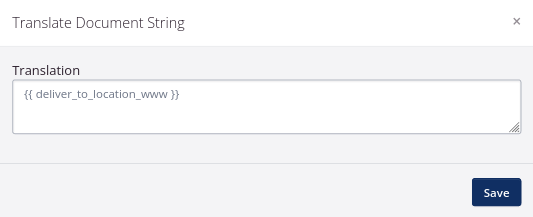
Please note! The QR code variable is inserted on a specific document type and language. If you want the QR code to appear on other documents/languages, you need to insert it several places.
You can switch the language in the top of Translations.
Add a link to a location
- Click Partners in the top menu.
- Use the filters on the left to find a specific partner.
- Enter the partner information site by clicking the partner in the overview.
- Click the blue button by the partner location, and select Edit.
- Enter the website address in the field World wide web address.
- Click Save.
Repeat this step for every link you want to generate a QR code for.
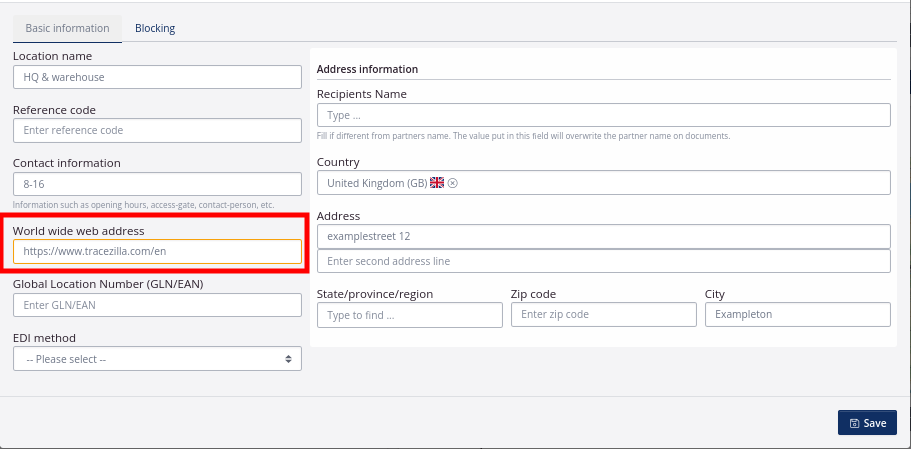
QR code compatible documents
Th QR codes can be added to most documents in tracezilla: Order documents, delivery documents and contracts.
You can see the full list of documents compatible with QR codes below:
Order documents
- Invoice
- Delivery notes, sales order
- Order confirmation, sales order
- Order confirmation, return order
- Order confirmation, purchase order
- Order document, production order
- Order document, warehouse order
Delivery documents
- Delivery note
- Transport booking
- Transport booking (refridgerated)
- Release note
Agreement contract documents
- Contract document, sales
- Contract document, purchase