Retail prices
You can set up retail prices for your SKUS so that retailers know the suggested retail price. The price will appear on invoices. You specify which customers receive the information.
The following instructions are divided into two general steps: 1) Select customers and currency and 2) Enter the price of the SKU.
Step 1: Select customers and currency
You select which customers are to receive the information on the retail prices by specifying the currency in which the price is to be shown.
- Click Partners in the top menu.
- Search for the relevant customers using the filters on the left. For example, search for the tag “Customer”.
- Mark the relevant partners, ie. the retailers.
- Click Bulk actions and select Set retail prices currency.
- Select currenct, for example EUR and click Yes, confirm.
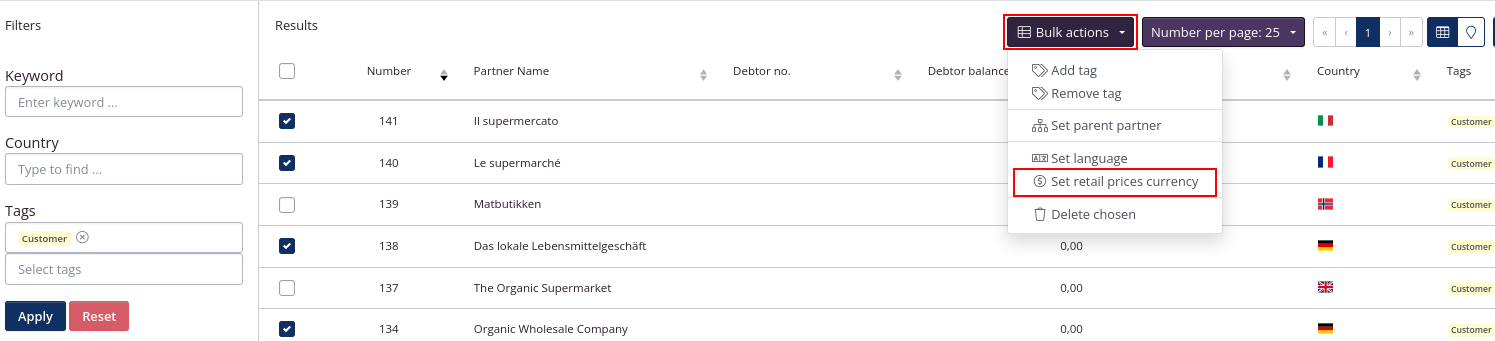
Step 2: Enter the price of the SKU
- Click Warehouse in the top menu and select Stock Keeping Units.
- Search for and sort out the relevant SKUs e.g. using a “Finished goods” tag.
- Click Import. Select Get import template.
- A spreadsheet will be downloaded with the SKUs. Open the sheet.
- Copy the SKU code and name from the first tab, Stock keeping units. Insert on the tab Retail prices.
- Enter the price per unit of measure. That is, the unit in which the SKU is sold. It can be colli, pcs, kg or liters. The price is indicated including VAT.
- Enter customer country, for example IT (country code ISO 3166) or Italy (full country name).
- Save the file to your computer after entering the prices.
- Go back to tracezilla and click Upload. Select the file from the computer.