Cost Simulations
With the Cost Simulations feature, you can do cost price calculations for new products based on existing products. The calculation is based on recipes and historical cost price data or price lists and is based on the tracezilla forecasting function.
You can also use the feature to gain an insight into what cost price your existing products will have if the cost prices of your raw materials and packaging change.
Prerequisites
Access to the module requires the purchase of tracezillas Power Pack. Read more about Pricing and plans.
Cost Simulations is based on your recipes, which are part of the subscription Production.
Enable Cost Simulations
Cost Simulations is an extension that must be enabled before you can use the feature.
- Click the company name at the top right and select Company Settings.
- Click Extensions.
- Enable the Cost Simulations extension.
Cost simulations is a feature that is used in combination with several other features in tracezilla. You can find the feature here:
How to get started
To get started, you can do the following
- Create a cost price list or use historical data.
- Create a scenario in the forecasting function or use an existing one.
- Create a copy of a recipe and adjust the relevant ingredients/packaging.
- Start the estimate in Forecast.
- See the result in the Cost Breakdown report.
1) Create a price list with the cost prices of the ingredients
You can skip this step and instead use historical data or already created price lists. Then go to the next step.
- Click Purchase in the top menu and select Price Lists.
- Click Create price list.
- Name the price list. The price list must not be global.
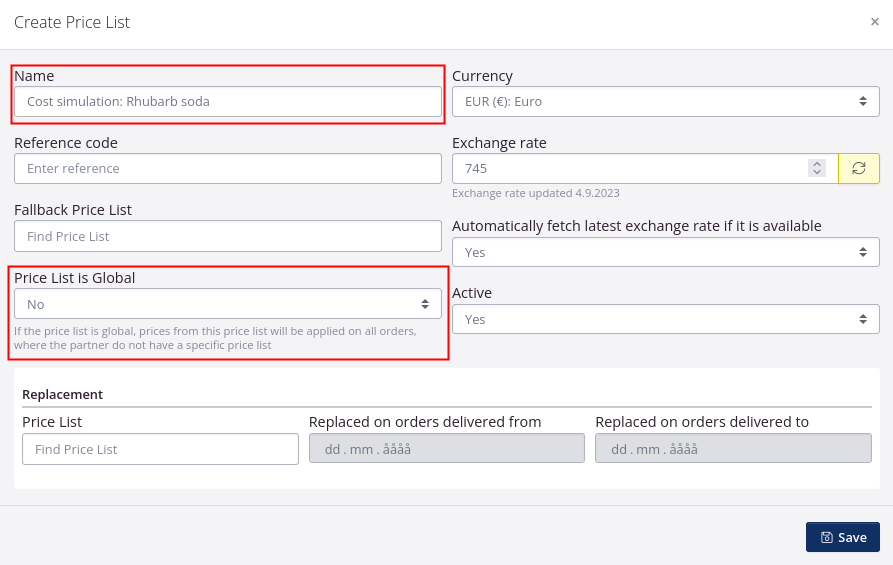
- Click Save.
- Then enter the prices for the relevant ingredients and packaging. Click the Pencil to edit. Press Enter or click the Diskette to save.
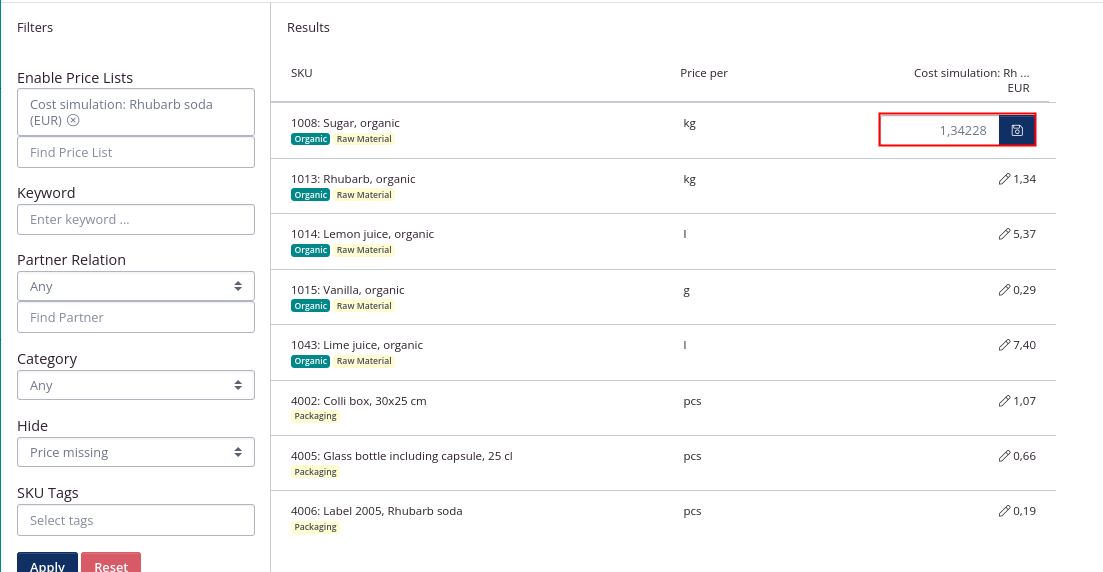
To create a cost price list, you need some information about the cost prices of the components. You can take a look at the average cost prices in the report Cost Breakdown.
2) Create a scenario in Forecasting
- Click Warehouse and select Forecasting.
- Click Create scenario at the bottom of the left side.
- Fill in the information on the first tab. You can read more here.
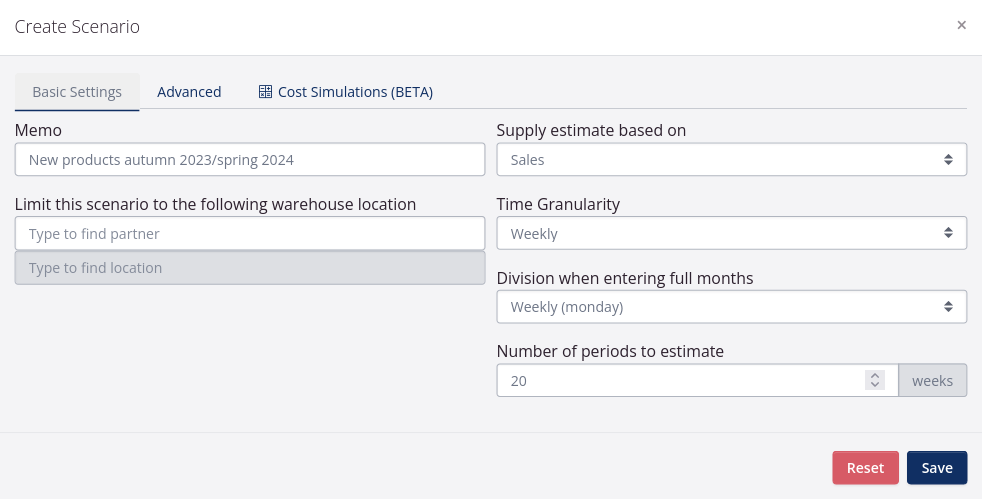
- Click the tab Cost Simulations.
- Select Yes in Enable cost simulations. Select the price list that you created with cost prices.
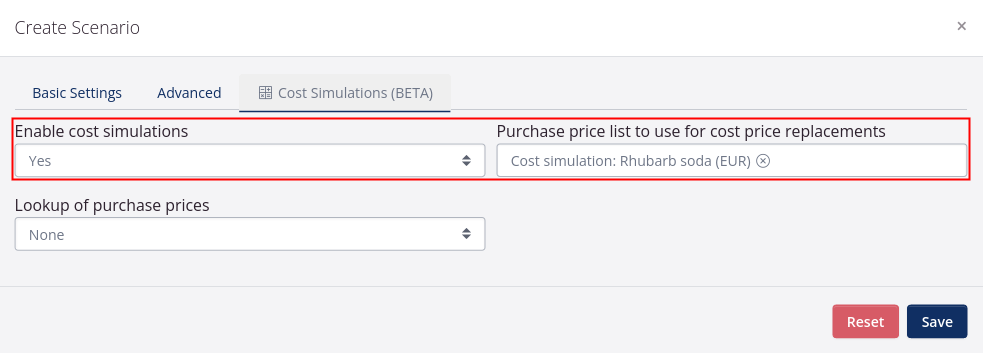
- Click Save.
If you have not created a price list for the purpose, you can use the Lookup of purchase prices function. Here you can choose:
- None: tracezilla is based on the cost prices of the components.
- Lowest: tracezilla will look in the price lists and take the lowest price for the individual component - if the component can be ordered from several suppliers.
- Highest: tracezilla will look in the price lists and take the highest price for the individual component - if the component can be ordered from several suppliers.
- Average: tracezilla will look in the price lists and calculate the average price for the individual component - if the component can be ordered from several suppliers.
3) Create a copy of an existing recipe
- Click Production in the top menu and select Recipes.
- Find the recipe for which you would like to simulate a new cost price. You can use the filters on the left side.
- Click the blue button and select Copy.

- Give the recipe a different Name and a different Reference Code.
- Click Save.
- Make the relevant adjustments to the recipe, for example adding a new ingredient.
Create and adjust automatically must be checked in the end product settings for the recipe to be used for the cost price simulation.
Please make sure to correct the setting back to the original recipe if you make a copy of an existing recipe for use in the cost price simulation.
- Click the Cost Simulations tab for the ingredient.
- Select the scenario in Forecasting where this recipe should be included in the calculation.
- Tick Yes and enter the quantity for the ingredient.
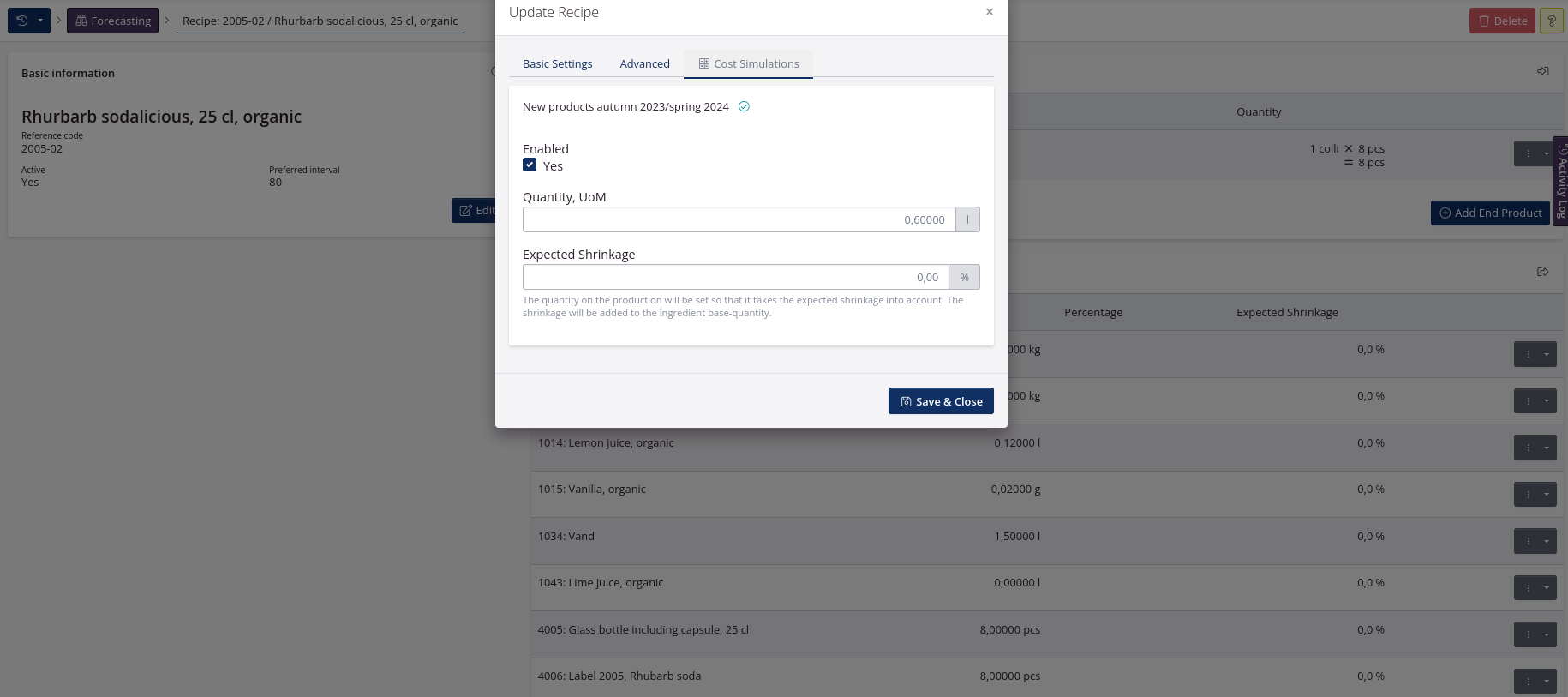
- Click Save and Close.
4) Start the calculation in Forecasting
- Click Warehouse and select Forecasting.
- Use the forecasting function to estimate sales. You can read more here.
- Click the blue button next to the scenario and select Estimate Supply.
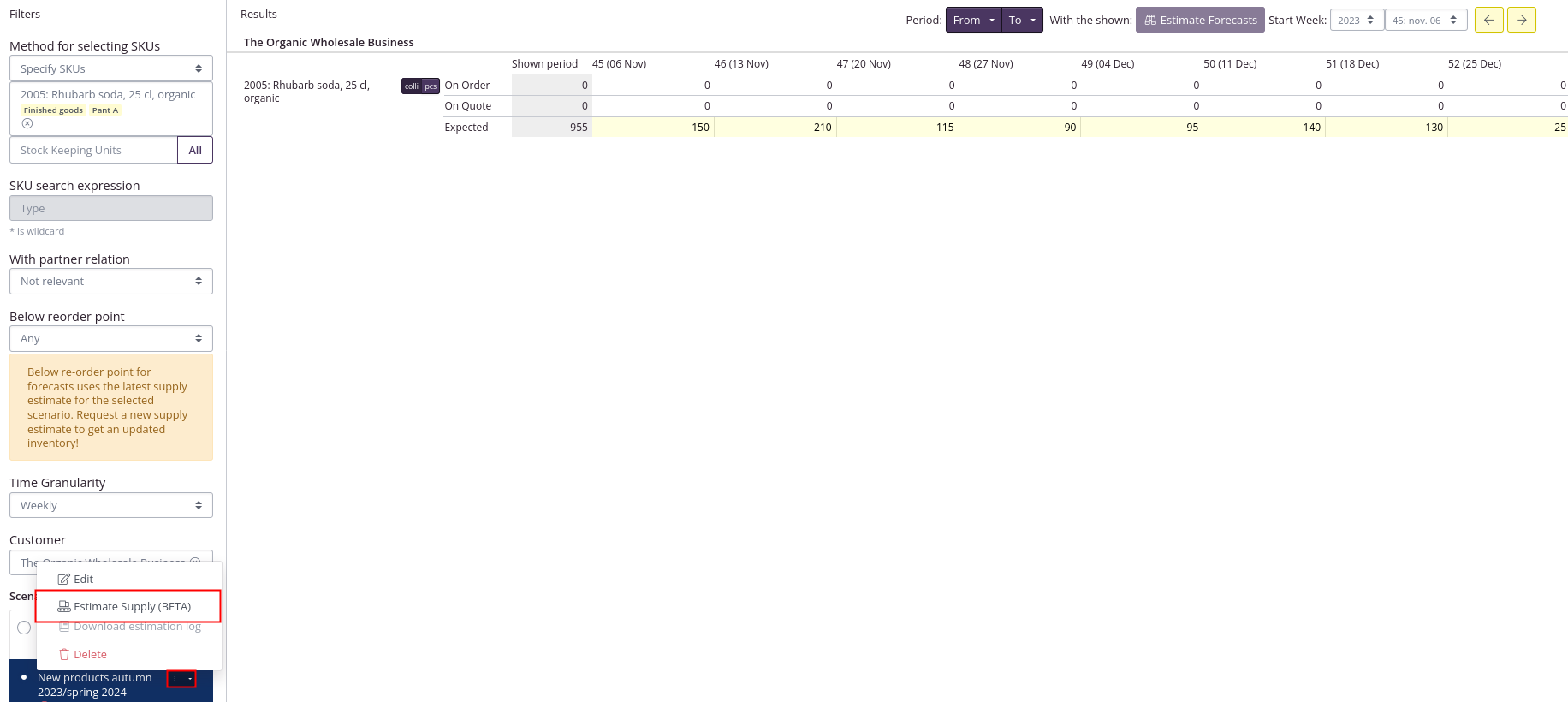
- Confirm by clicking Estimate.
You will receive an email when the estimate/calculation is complete. In the meantime, you can do other work in tracezilla as the calculation is set to run in the background.
If you have not selected to use a price list or lookup in purchase prices for the calculation, then tracezilla will use your historical cost prices. tracezilla will also use this if you have chosen to use price lists as a starting point for the calculation, but there is no list that contains a price for one or more specific SKUs.
When tracezilla uses historical cost prices, it is based on the following logic:
1) Average cost price for the past month
2) Average cost price in the last quarter
3) Average cost price in the past year
4) Average cost price ever registered in tracezilla
5) See the result in Cost Breakdown
- Click Financials and select Cost Breakdown.
- Select Yes in the filter Show cost simulations.
- For example, use the Tag filter or the SKU selection for end good filter to search for the relevant finished product.
You can see the result of the cost price simulation for up to 10 products at a time.