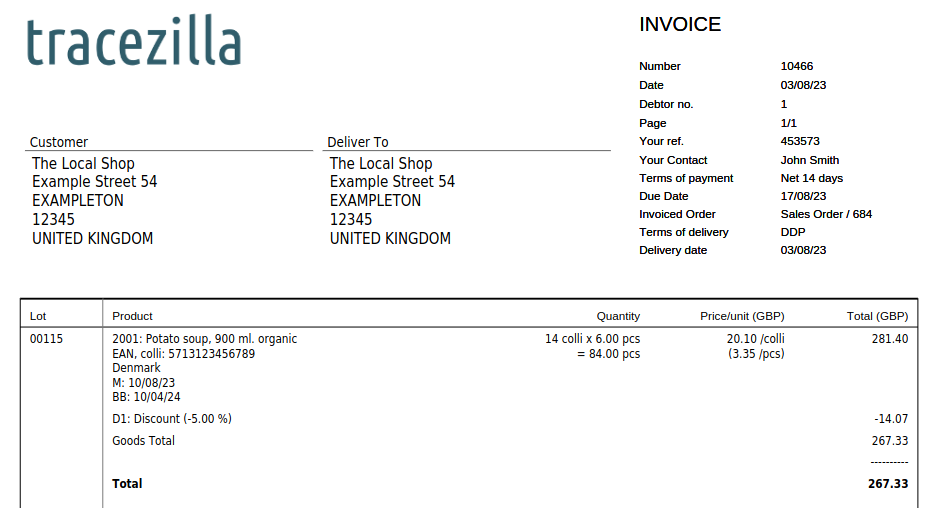Create credit note - Add or change discount
See how to create a credit note and add or change a discount on a sales order.
You will find more tutorials to create credit notes due to specific reasons here.
A discount must be added
If you forgot to add a discount to an order, you can either
- 1) credit the entire invoice, add the discount and create a new invoice
- 2) or create a credit note containing only the discount
1) Credit and create new invoice
- Go to the relevant sales order.
- Click the arrow next to the invoice. Select Go to.
- Click Create Credit Note. Confirm by clicking Create Now.
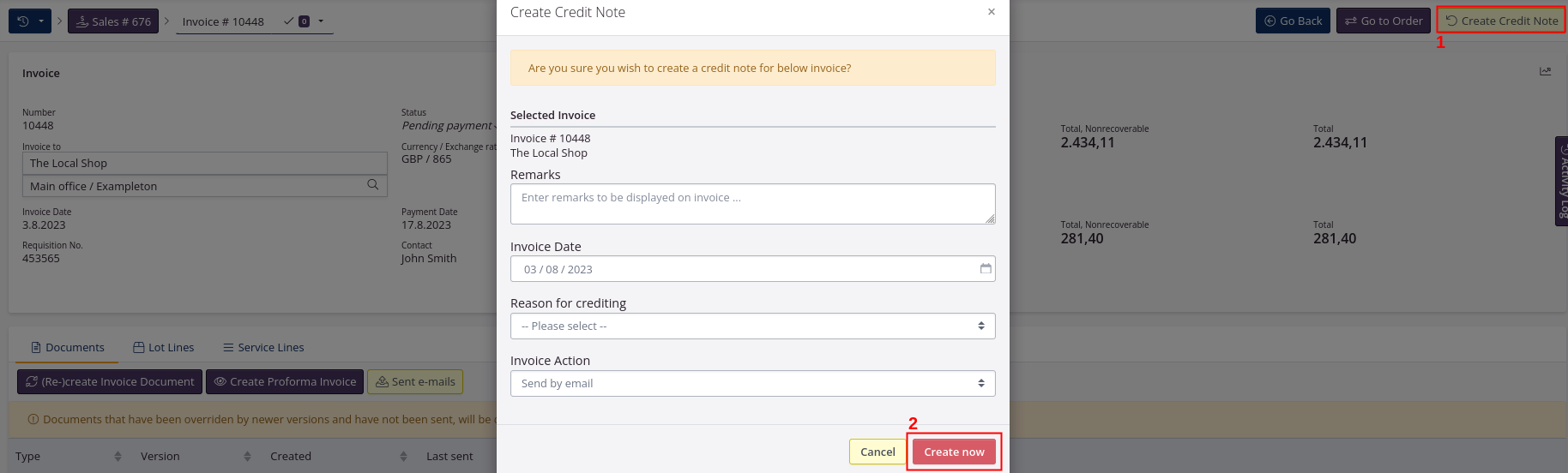
- Send the credit note to the customer.
- Click Go Back.
- Click the tab Service Lines.
- Click Create service line.
- Fill in the fields. You may want to look in the tutorial for service lines. Remember to enter a minus.
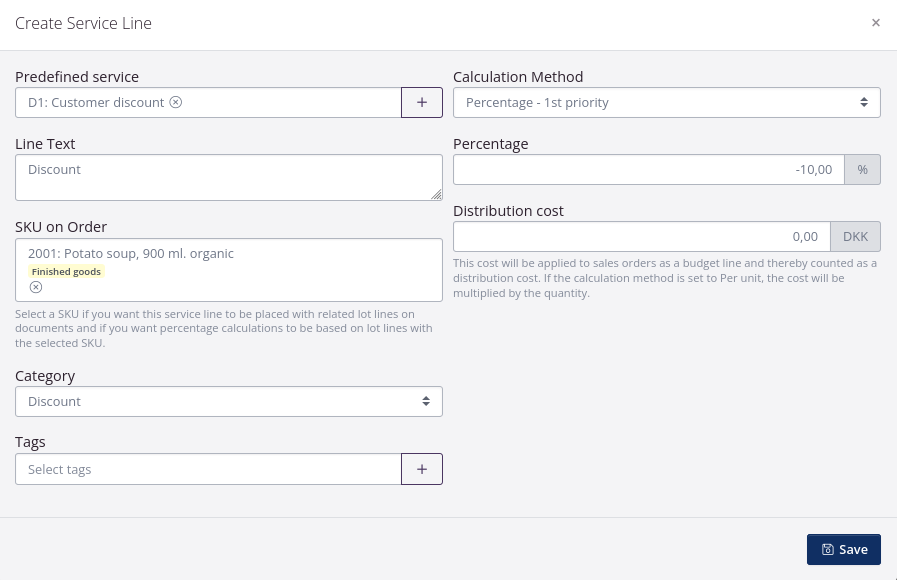
- Click Create +/- invoice.
- Check that all information in the dialog window is correct. If relevant, write a comment in the field Remarks.
- Click Create first as Draft.
- Click View document and check that the credit note is correct. If it is correct then click Re-sync and Finalize.
- Send the document to the customer.
Example of invoice after crediting, adding a discount and creating a new invoice
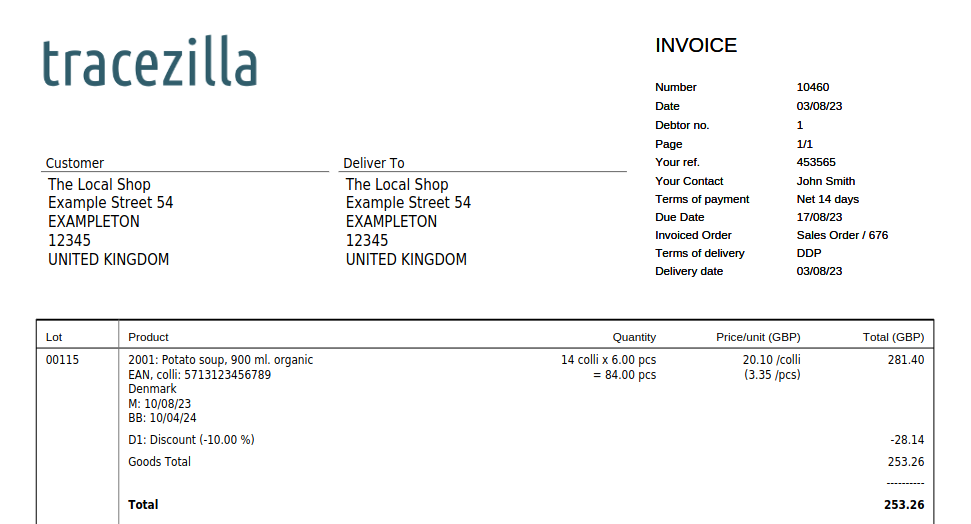
2) Create a credit note with the discount
- Go to the relevant sales order.
- Click the tab Service Lines.
- Click Create Service Line.
- Fill in the fields. You may want to look in the tutorial for service lines. Remember to enter a minus.
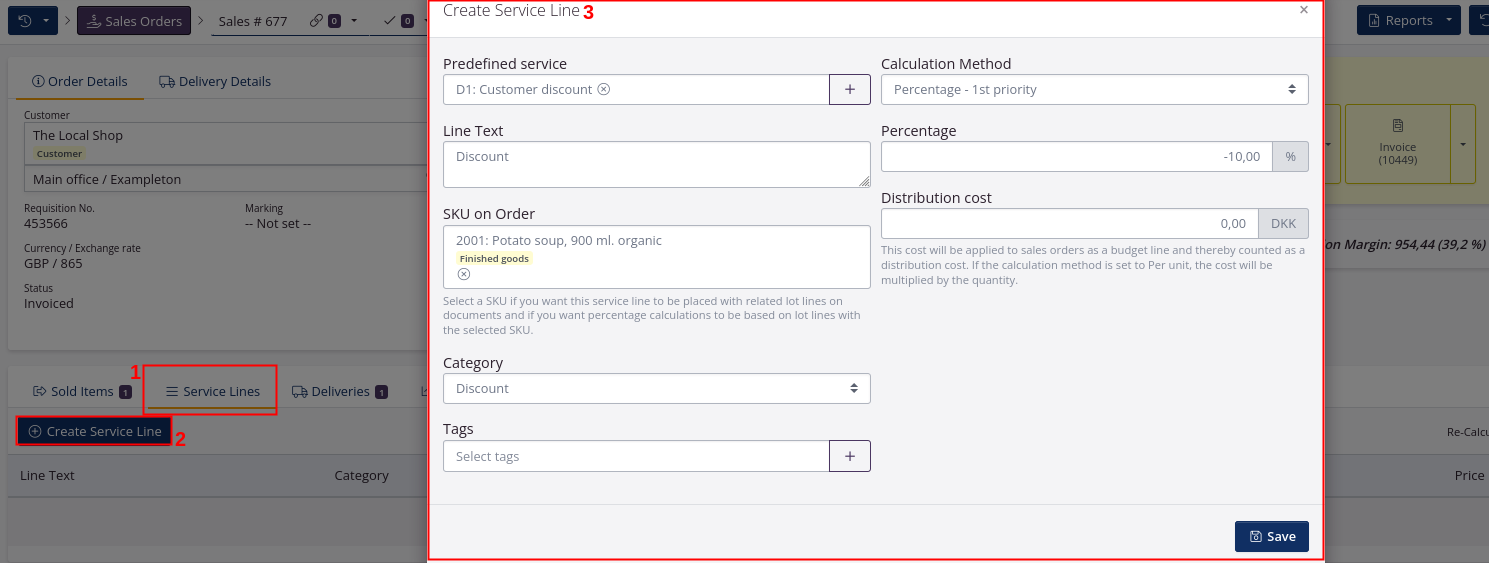
- Click Create +/- invoice. When the change results in a negative total amount, the document will be issued as a credit note.
- Check that all information in the dialog window is correct. If relevant, write a comment in the field Remarks.
- Click Create first as Draft.
- Click View document and check that the credit note is correct. If it is correct then click Re-sync and Finalize.
- Send the document to the customer.
Example of credit note after adding discount and creating a +/- invoice
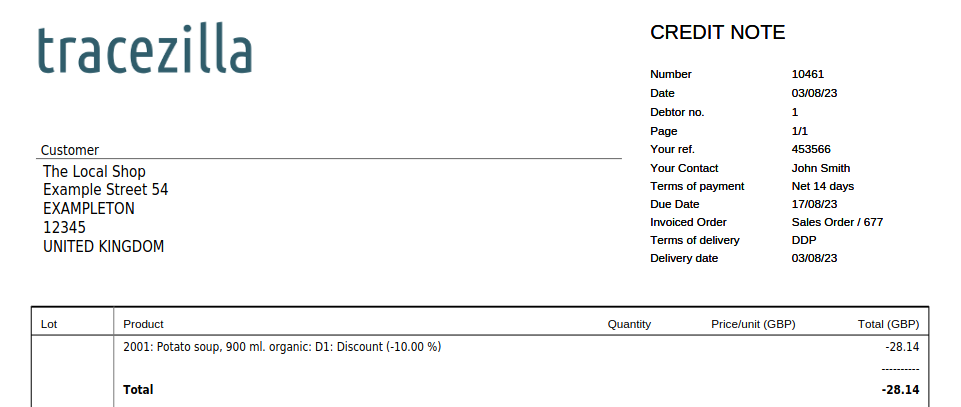
A discount must be changed
If you have entered an incorrect percentage or an incorrect amount on a discount (service line), a credit note must be created for the entire invoice, the discount must be changed and a new invoice created.
- Go to the relevant sales order.
- Click the arrow next to the invoice. Select Go to.
- Click Create Credit Note. Confirm by clicking Create Now.
- Send the credit note to the customer.
- Click Go to order.
- Click the tab Service Lines.
- Click Edit next to the service line with the discount.
- Correct in the field Percentage/Price. Remember to enter a minus. If relevant, correct the text in the field Line text. Click Save.
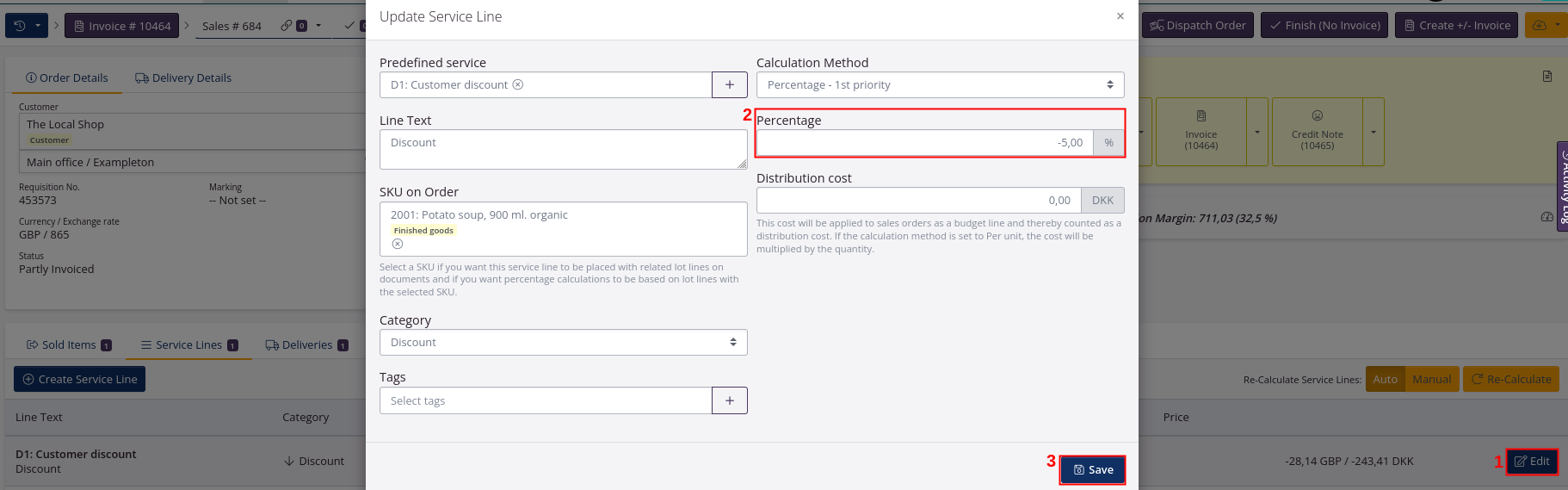
- Click Re-calculate on the right side.
- Click Create +/- invoice.
- Check that all information in the dialog window is correct. If relevant, write a comment in the field Remarks.
- Click Create first as Draft.
- Click View document and check that the credit note is correct. If it is correct then click Re-sync and Finalize.
- Send the document to the customer.
Example of new invoice after crediting the first invoice and correction of discount