Create credit note and change customer
See how to create a credit note and change the customer.
You will find more tutorials to create credit notes due to specific reasons here.
An invoice was mistakenly created for the wrong customer
The overall steps are:
- A credit note is created for the entire invoice.
- The customer specified in the order header is changed.
- A new invoice is created for the right customer.
Here are the three overall steps broken down into the specific steps:
A credit note is created for the entire invoice
- Go to the relevant sales order.
- Click the arrow next to the invoice. Select Go to.
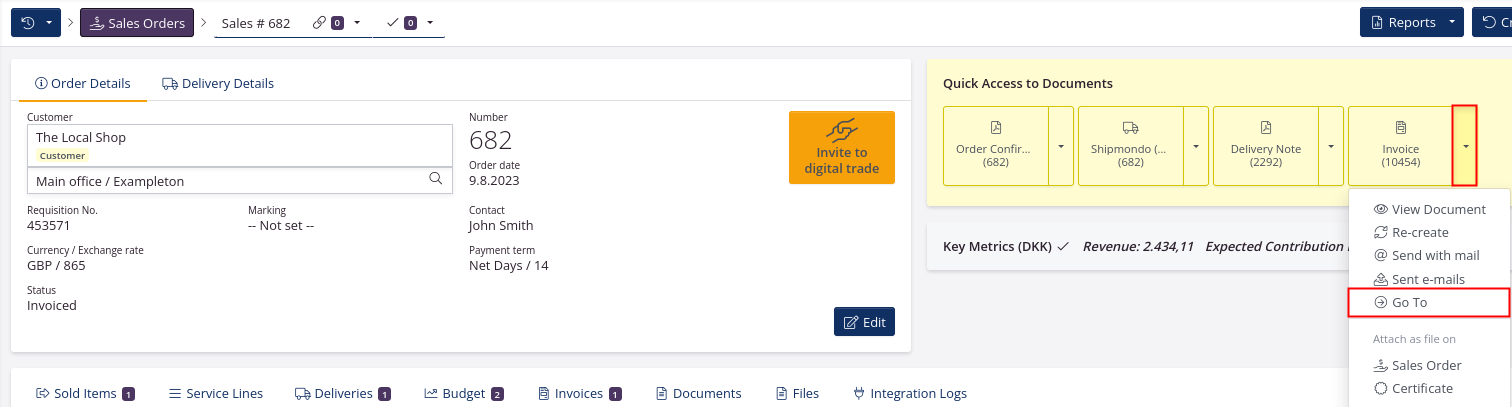
- Click Create Credit Note. Confirm by clicking Create Now.
- If the invoice already has been sent to the customer, click Send to also send the credit note. If the customer does not need to receive the credit note close the window.
The customer specified in the order header is changed
- Click Go Back.
- Click Re-open Order in the upper right corner.
- Click Edit in the order header.
- Click the small cross next to the wrong customer’s name and enter the name of the right customer. Select the customer and the given location.
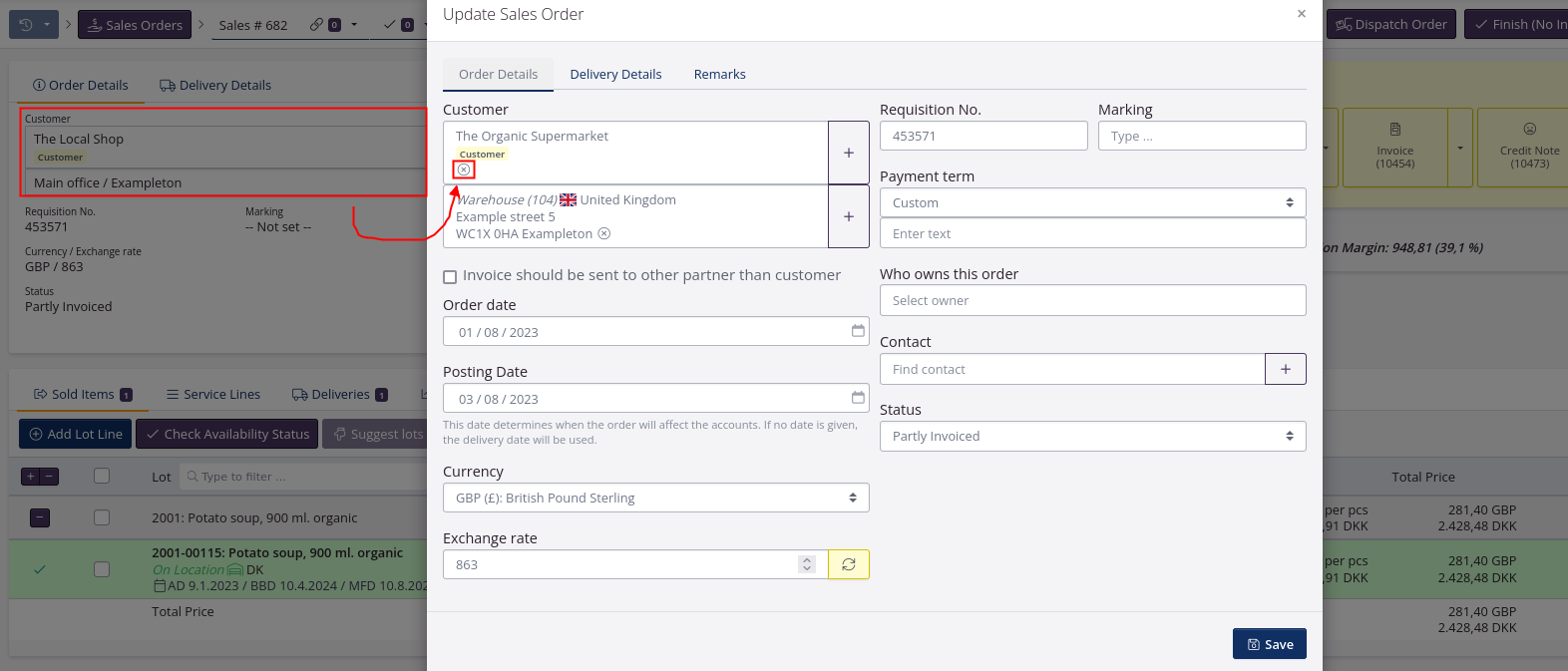
- Go to the tab Delivery Details. Correct the delivery address here as well.
- Click Save.
A new invoice is created for the right customer
- Click Create +/- Invoice in the upper right corner.
- Click Create first as draft. Click View document and check that all lines on the document are correct.
- Click Re-sync and finalize invoice.
- Send the invoice to the customer.