Resources
Resources is a part of Tasks. A resource can be e.g. a machine used for production. To be able to create master tasks and resources, you must subscribe to the add-on Tasks.
A master task can be set up to be activated when, for example, a specific SKU is produced. If a resource is used for this production process, like e.g. a tank for fermenting liquids, the tank can be added as a resource.
I the Week plan you get an overview of which resources are reserved and disposed for production. The week plan is a calendar view of master tasks assigned to orders or partners.
Resource examples
- Machines, such as vacuum welders, filling machines, sorting machines and other production devices.
- Tanks and facilities such as pasteurization tanks, CIP facilities, etc.
- Employees where time outside the house must be coordinated, e.g. fitters, salesmen, etc.
Pasteurization tank
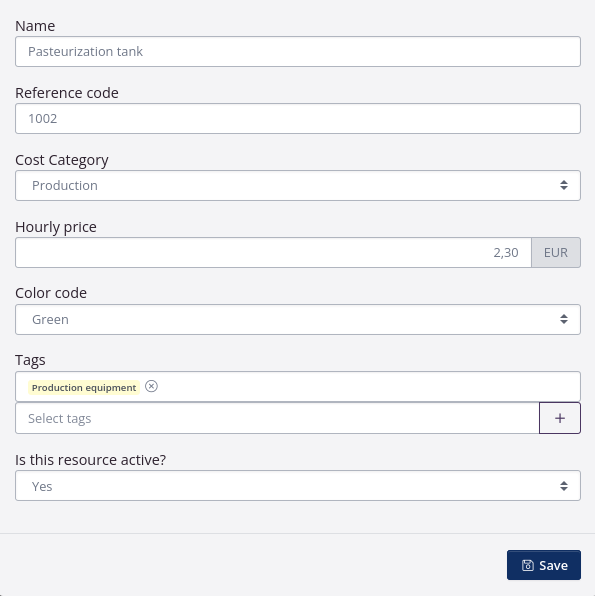
CIP
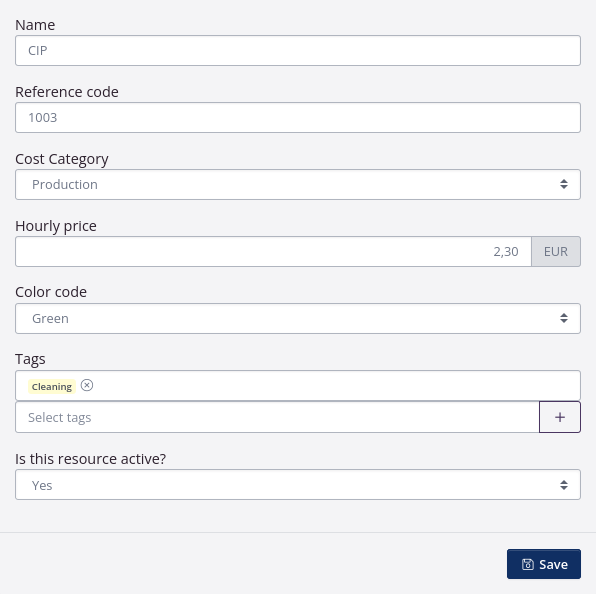
Sales agent
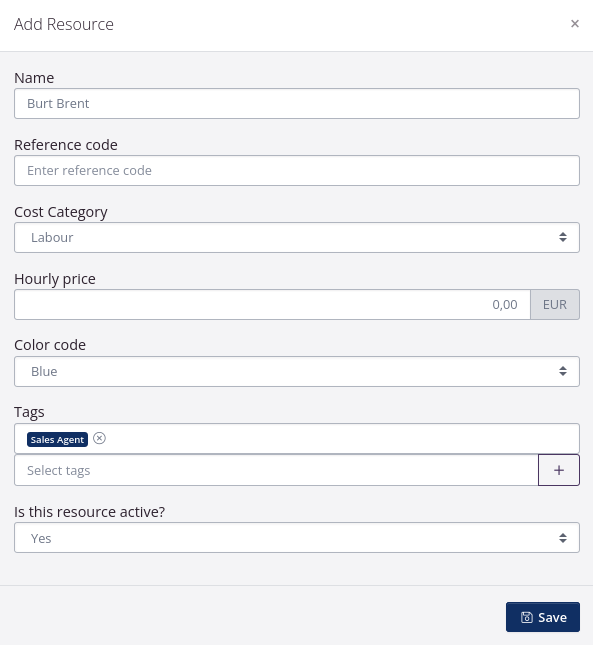
Create resource
- Click Tasks in the top menu, and select Resources.
- Click Add resource.
- Enter the relevant information. Only Name is mandatory.
- Clcik Save.
You can see a description of each field below.
| Resource details | Explanation |
|---|---|
| Name | Give the resource a name for easy identification, e.g. Pasteurization Tank (max 50 signs). |
| Reference code | You can enter a reference code or number. Just as SKU codes the reference code is used for sorting tasks in the overview. |
| Cost Category | You can select the category, in which the resource should be included, as shown i reports e.g. the Cost Breakdown report. This will also be the catagory of the budget line created on relevant orders. |
| Hourly price | Yo can enter an hourly price. When a price is entered it will be multiplied with the number of hours it takes to complete the task. A budget post will be added as a result of the increase in value of the SKU. |
| Color Code | You can select a color for the resource to differentiate between resources in the week plan. |
| Tags | It is optional to add tags. Tags kan be used to catagorize resources, i.e. all resources regarding production or self inspection. You can use tags for searching and filtering in the resource overview. |
| Is this resource active? | Select if the resource is active or not, When a new resource is added, Yes is shown as default. When a resource is no longer relevant, it can be inactivated by selecting No. |