GL journals
You can export your GL entries (invoices and/or expenses) or transfer them to your accounting system, if you have an integration.
Before you can transfer or export your GL entries, you must indicate which GL accounts, the entries should be posted on in your financial accounting system. To transfer via e-conomic, you must indicate which journal entry, the GL entries should be sent to in e-conomic.
- Click Financial in the top menu and click GL Journals in the drop-down menu.
- Click the button Create GL-journal in the upper right corner.
- Enter a Memo text (optional).
-
Pick a date in the field Include transactions until.
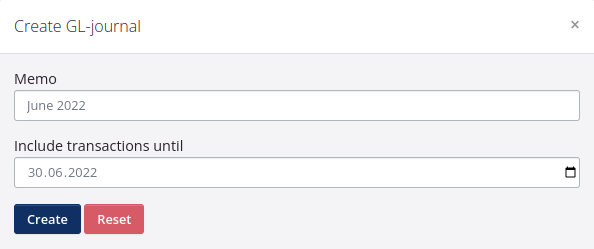
-
Click Create.
-
The GL Journal will now appear on the list. Click the button View to see which GL entries it contains. The GL journal will only include entries which are not already included in an accounting journal or have been transferred / exported. In case you delete the GL journal, the entries will be added to a new GL journal. So they will not disappear.
-
To export the GL Journal to Excel, click Export.
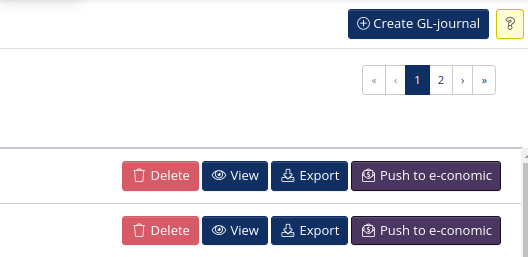
- To transfer the GL Journal to your accounting system, click Push to e-conomic and then Yes, push in the dialog. Your GL entries will now appear on the relevant journal entry in your accounting system.
Inventory value in GL journals
You can transfer your stock adjustments to e-conomic via the GL journals when you click Send to e-conomic. In the example below, a GL journal has been created with invoices for the month of April 2020. In this case it will be relevant to include inventory adjustment items from the beginning of April.
If you are using the standard integration to e-conomic, where invoices are transferred to e-conomic automatically as soon as they are created in tracezilla, you do not need to create a GL ledger – in stead you can follow the guide here.
Good to know
- For quick access to a specific invoice, click the invoice line in the GL-journal.
- When in an invoice view, for quick access to the GL-journal in which the invoice has been included, click View General Ledger Journal in the upper right corner.