Create user
If you want to add or manage users, you can follow these instructions.
Only the person who is the owner of the company account in tracezilla can create new users, delete or manage existing users or assign roles and setup visible menu items for the roles.
Send invitation to new user
- Click you company name in the top right corner and select Company Settings in the drop down menu.
- Click Users, Subscription and Billing.
- Select Membership i the menu to the left.
- Enter the e-mail address for the person you want to add to the company account and select a role. Click Send Invitation.
- You can choose between several roles:
- Administrator
- Bookkeeper
- Production
- Controller
- Salesperson
- Purchaser
- Logistics
- Warehouse
The link sent to create user will be active for 7 days.
You can send a new link by deleting the previous invitation. Move the cursor over the previous invitation and click the trash can. Then send a new invitation as descirbed above.
The price per user depends on which subscription you have selected. You can read more about this in Pricing and plans.
Manage users
- Click your company name in the upper right corner and select Company settings in the drop-down menu.
- Click Users, Subscription and Billing.
- Select Membership i the menu to the left.
- Click the gear to change the role or assign a color to a user.
- Click the trash can to delete a user.
Permissions and Access restrictions for roles
It is possible to limit which menu items are to be displayed for the different roles, as well as to restrict access to individual key functions in the system.
- Click you company name in the top right corner and select Company Settings in the drop down menu.
- Click Roles and Permissions.
- A pop-up window will appear. Here you can shift between the tabs Visible Menu items and Access Restrictions.
- Under the tab Visible Menu items you can select which role should have access to see and edit the features in tracezilla.
-
Under the tab Access Restrictions you can define what the different user roles should have access to.
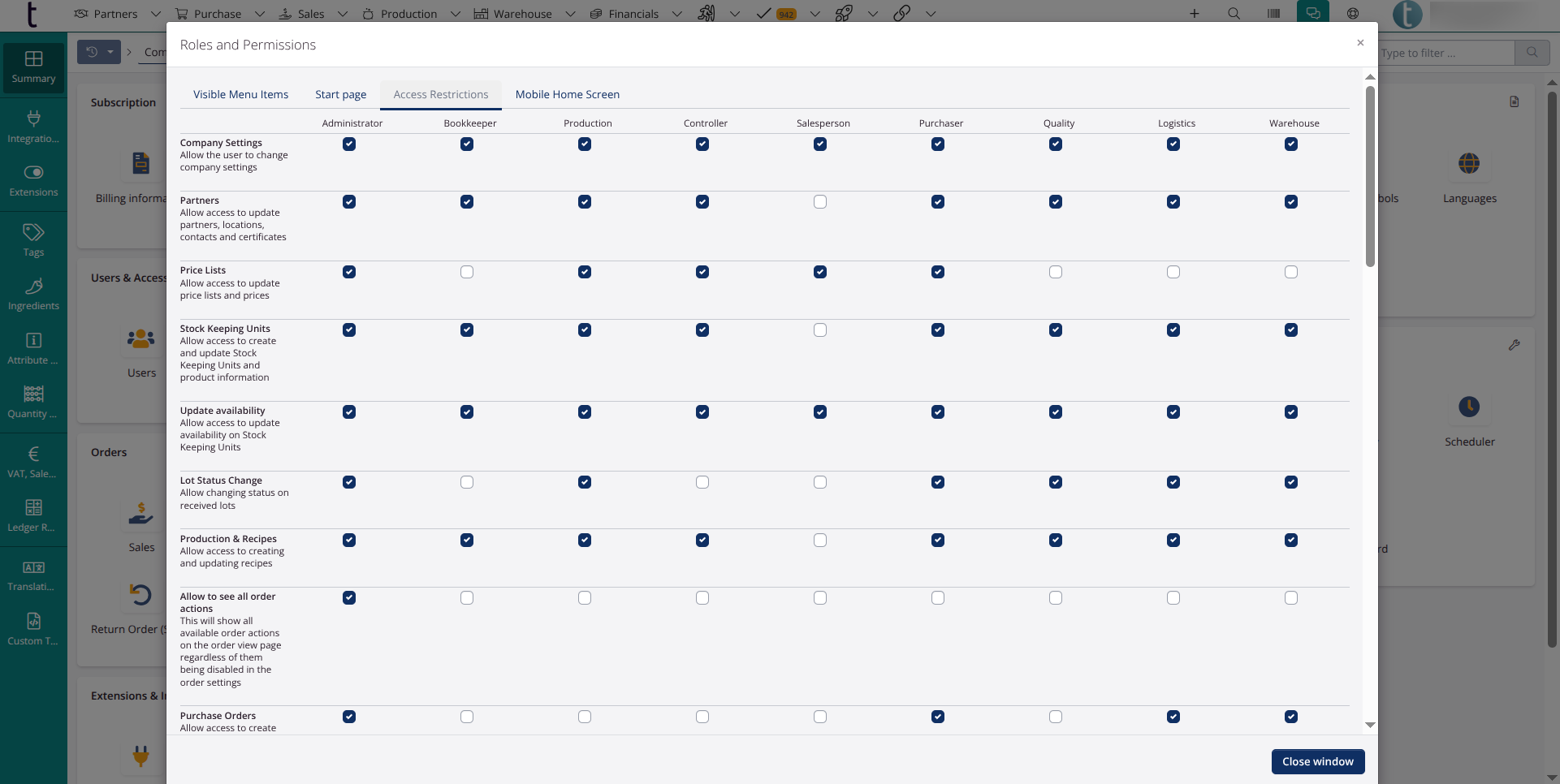
-
Under Mobile Home Screen you can choose which menu items should be accessible for the different user roles on phone.
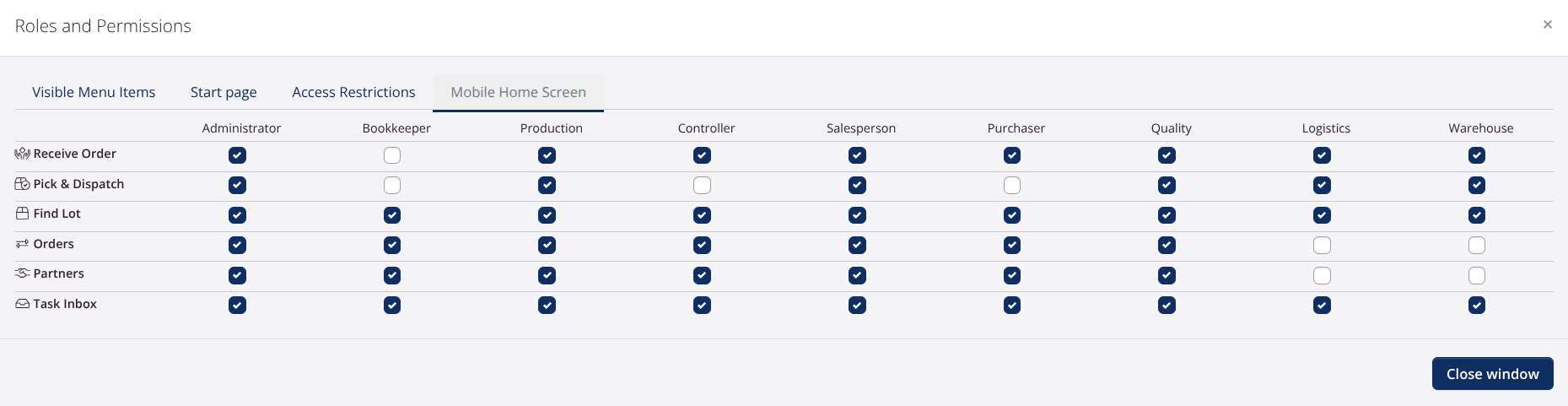
- Click Close Window to save the changes.
Suggestions for role-based visible menu items
The following is a suggestion for which menu items that can be relevant to be able to see in the application for the individual role. It differs from company to company, how much responsibility the individual employee has, and how sharp a division you want among the individual roles.
The role Administrator usually has all menu items displayed.
Bookkeeper/Controller:
- Find partner (partners)
- Invoices (Sales)
- Invoiced report (Sales)
- Expenses (Financials)
- GL Journals (Financials)
- Transfer Inventory Valuation Adjustments (Financials)
- Reconciliation with accounting system (Financials)
- Cost Price Adjustments (Financials)
- Inventory Valuation report (Financials)
- Expenses & Attachments report (Financials)
- Cost Breakdown report (Financials)
Production:
- Orders (Production)
- Recipes (Production)
- Production & Yield (Production)
- Traceability (Production)
- Deviations (Production)
- Lots (Warehouse)
- Stock Keeping Units (Warehouse)
Salesperson:
- Orders (Sales)
- Invoices (Sales)
- Price Lists (Sales)
- Services (Sales)
- Automatic Order Lines (Sales)
- Contracts (Sales)
- Sales (Sales)
- Comparison (Sales)
- Invoiced report (Sales)
Purchaser:
- Find partner (Partners)
- Certificates (Partners)
- Orders (Purchase)
- Price Lists (Purchase)
- Services (Purchase)
- Automatic Order Lines (purchase)
- Contracts (Purchase)
- Purchase (Report)
- Lots (Warehouse)
- Inventory (Warehouse)
- Forecasting (Warehouse)
- Stock Keeping Units (Warehouse)
Warehouse/logistik:
- Lots (Warehouse)
- Stock-Taking (Warehouse)
- Inventory (Warehouse)
- Move Goods (Warehouse)
- Deliveries (Warehouse)
- Inventory (Warehouse)
- Movements (Warehouse)