Print colli labels with product information
You can print a label with product information that can be attached to your colli boxes. You define the information on your label. You can see the options for adding information in the section Enter production information for labels.
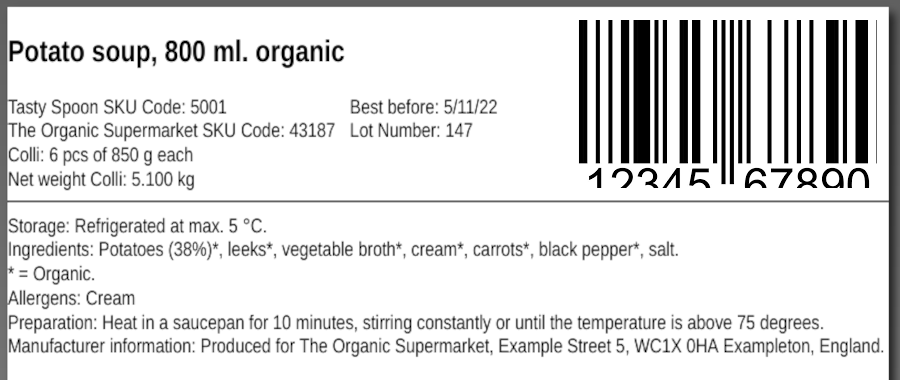
In tracezilla you can also print colli labels according to GS1 standards for shipping goods. Read more here
Enter product information for labels
- Click Warehouse in the top menu and select Stock Keeping Units.
- Search for the relevant SKUs using the filters on the left.
- Click the blue button next to the SKU and select Product information.
- Once the information is added, you can save and click the SKU. Here the other information can be added.
Tip! You can also download an import template by clicking Import and then Get Import Template. Then you can add more information at a time, and upload the spreadsheet back into the tracezilla with the changes. Read more here.
| Informationstype | Hvor |
|---|---|
| (SKU) Name | On the tab Names & ident. when creating the SKU. |
| The customers SKU code | On the tab Partner relations on the SKU combined with the trace Customer. Traces are added to the inbound lot line. |
| Unit of measure and weight | On the tab Measures & units when creating the SKU. |
| Specification attribute | On the tab Attributes on the SKU. |
| Storage | In the product information settings on the tab Descriptions. |
| Shelf life | In the product information settings on the tab Descriptions. |
| Ingredients | In the product information settings on the tab Descriptions. |
| Allergens | In the product information settings on the tab Descriptions. |
| Preparation | In the product information settings on the tab Descriptions. |
| Manufacturer/seller information | In the product information settings on the tab Descriptions. |
| Best before date | Is indicated on the inbound order by ticking the box on the left of the lot line > Click Bulk actions > Set date. |
| Traces e.g. batch numeber | In indicated on the inbound order y clicking Add trace on the lot line. |
| EAN | On the tab Names & ident. in the SKU settings. |
Print labels
You can print colli labels directly from production and sales orders, lots and deliveries.
- Go to the order (production order or sales order) or the relevant delivery, that contains the relevant lots for which your label is to be created.
- Tick the box on the left of the lot line.
- Click Print Labels. Select Label with product information (beta).
- Confirm by clicking Print Labels.
- Use the printer settings to change layout, scaling, and print size.
It is your responsibility to make sure that the information on the labels is correct. tracezilla cannot be held responsible for the information contained in your labels.