Create credit note and change currency
See how to create a credit note and edit the currency.
You will find more tutorials to create credit notes due to specific reasons here.
A customer has been invoiced in the wrong currency
The overall steps are:
- A credit note is created for the entire invoice.
- The currency is changed in the order header.
- A new invoice is created.
Procedure:
Create a credit note
- Go to the sales order.
- Click the arrow next to the invoice. Select Go to.
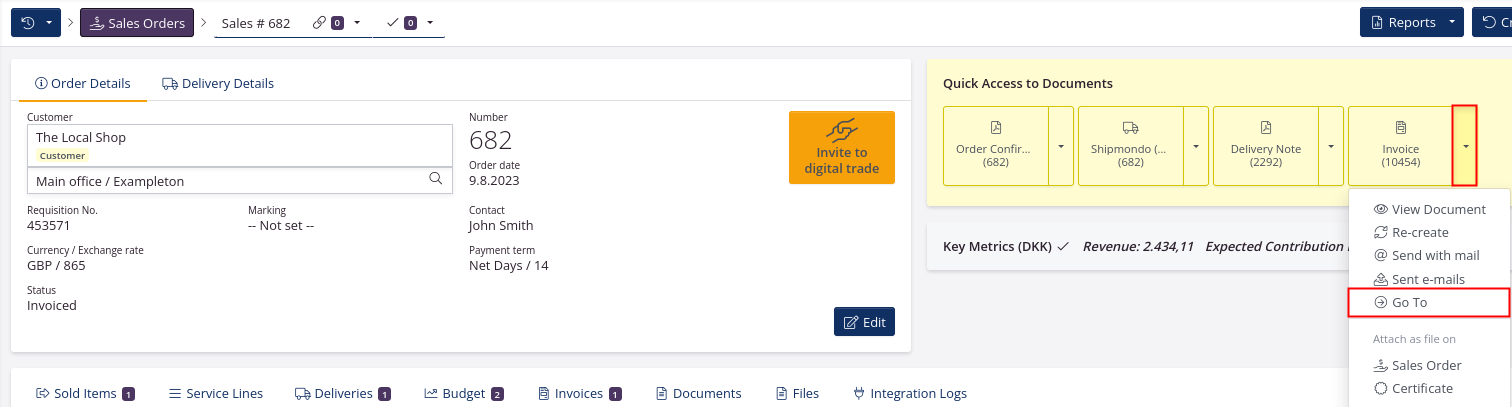
- Click Create credit note in the upper right corner, and confirm by clicking Create now.
- If the invoice already has been sent to the customer, click Send to also send the credit note. If the customer does not need to receive the credit note close the window.
Edit currency and update exchange rate
- Go back to the sales order by clicking Go to order in the upper right corner.
- Click Edit in the order header.
- Select the correct currency.
- Refresh the Exchange rate by clicking the yellow square on the right of the line.
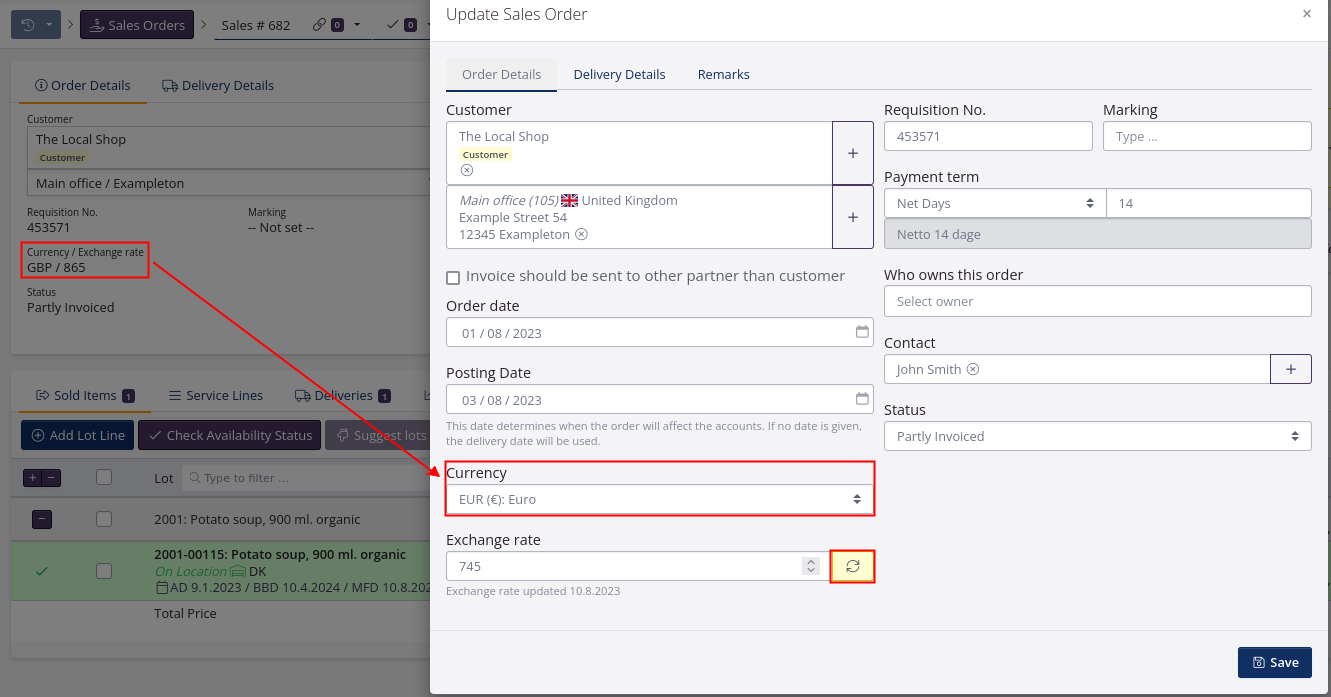
- Click Save.
- Make sure the unit prices are correct.
tracezilla will retain the entered unit price.
Example: the unit price was previously EUR 11,25. When changing the currency to GBP, the unit price will also be GBP 11,25.
If the prices are not correct and the customer has attached a price list: Click on Re-open order. Confirm that you want to re-open. Tick all lot lines and click Refresh prices.
Create a new invoice
- Click Create +/- Invoice in the upper right corner.
- Click Create first as draft. Click View document and check that all lines on the document are correct.
- Click Re-sync and finalize invoice.
- Send the invoice to the customer.