Send your product catalog
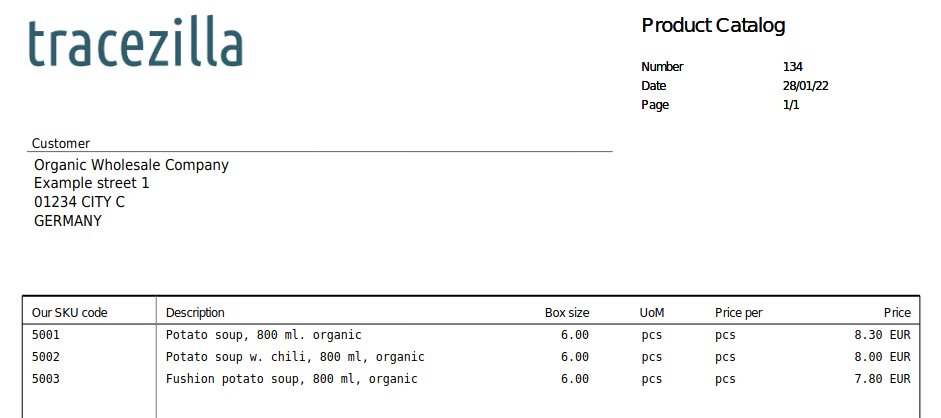
You can send a product catalog to your customers, which contains information about your SKUs and prices.
If your customer has an tracezilla account, the customer will easily be able to load the information directly into this account. You can find a tutorial for uploading SKUs via tracezilla EDI here.
Send a product catalog
Sharing of a product catalog is done as a bulk action in the Stock Keeping Units overview.
- Click Warehouse, and select Stock Keeping Units in the drop-down menu.
- Use the filters on the left, to search for the SKUs you wish to share with a customer.
- Tick the boxes by the relevant SKUs.
- Click Bulk actions, and select Send to partner.
- Select the customer who is to receive the product catalog.
- You can choose to Include sales prices. If a price list has been selected in the partner setup, the prices will be picked from this list. If no price list is selected, the prices of the catalog will be picked from your Global pricelist.
- You can choose to Include product information, if you wish to give full access to all product information available. The information will not be visible on the pdf document, but will be uploaded with the SKUs - if selected - by the receiver.
- Click Yes, confirm!.
- Enter the email address of the receiver of the product catalog.
- Click Send. Your partner will now receive an email with a product list attached, and a link for uploading the catalog directly into tracezilla.
If you have any questions regarding tracezilla EDI, don’t hesitate to contact tracezilla Support. You find our contact information at www.tracezilla.com.