Texts by default on documents and emails
You can use the standard texts in e-mails and on documents that tracezilla provides or you can customize the texts according to your own preferences.
You can also add particularly important texts and conditions at the bottom of documents.
Customize the message in emails
When you send a document by e-mail, e.g. an invoice, you can change the standard message from time to time. You can also change the default message permanently.

You can customize the message for all types of documents e.g. invoice, delivery note, order confirmation for sales, etc.
- Click the company name in the upper right corner and select Company settings.
- Click Translations.
- Enter EMAIL_MESSAGE in the filter.
- Click the blue button illistrated as pen and paper to edit.
- Click Save when you have entered the text.
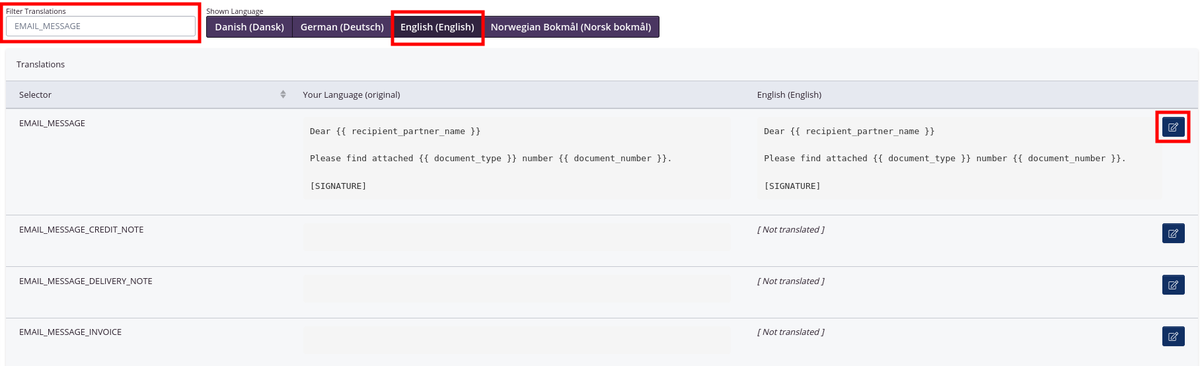
NB! For the text to adjust automatically to the e-mail recipient, and for document numbers and references to adjust continuesly, you must leave the code strings intact.
Examples of code string:
{{ recipient_partner_name }}{{ document_type }}\[SIGNATURE\]
You can also personalize the signature by inserting the following code and editing the information between the code strings:
\[SIGNATURE\]{% if sender_person_name contains 'Ann Doe' %}Exampleroad 14, 1234 Exampleton
+ 45 12 34 56 78
example@tracezilla.com
{% endif %}
Enter a default text to appear on documents
You can insert important information at the bottom of your documents, e.g. declarations in relation to exported goods, authorization numbers, etc.
These will typically be mandatory texts, which are inserted on documents such as delivery notes and invoices, in order to meet applicable requirements according to legislation.
- Click the company name in the upper right corner. Choose Company settings in the drop-down menu.
- Click Translations.
- At the top of the page it is shown which language is displayed. Choose the language of the text you wish to add. You can add more languages by activating them in your Languages settings. Read more about languages here.
- Scroll down to the text string you wish to edit, or use the search field at the top of the page. If you wish to insert a default text on your invoices search for CONDITION_INVOICE
- Click the pencil icon to edit the text.
- Enter the text of your choice and click Save.
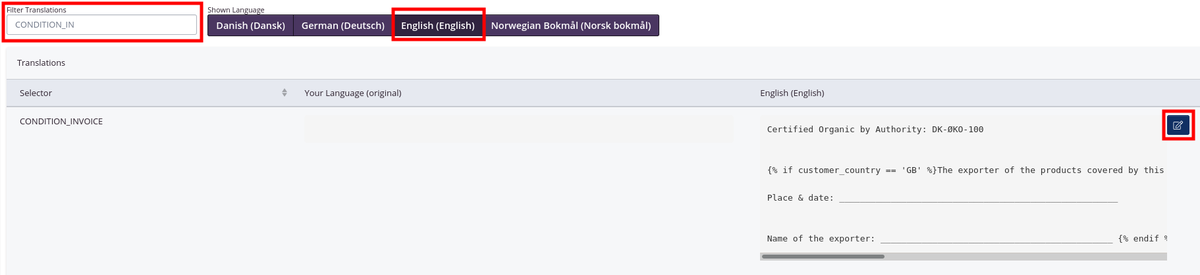
For companies covered by organic inspection
Food companies covered by organic inspection must state the code of the control body on transport documents or on the transport packaging label.
tracezilla supports this by enabling you to:
- Add “ECO” or “Organic” to the SKU name.
- Insert a default text on your transport documents, e.g. “Certified Organic by Authority: DK-ØKO-100”
Invoice text
Do you want to add a text with conditions on your invoice? Or do you want to be able to enter bank details for more than three currencies?
Then you can insert a combination of text and so-called variables (codes).
- Click the company name in the upper right corner. Select Company settings.
- Click Translations.
- Enter CONDITION_INVOICE in the filter.
- Click the blue button illistrated as pen and paper to edit.
- Click Save when you have entered the text.
Example of payment term text
Payment term: ~~~liquid {{ payment_term_text }} - due {{ payment_date | date_format_document }}
~~~ In case of late payment, interest is charged in accordance with current legislation.
In your document settings, you can enter bank account details for up to three currencies. If you need to enter bank account details for several currencies, e.g. DKK, EUR, USD, GBP, AUD, etc., you can instead insert the information in the Translations.
Example of bank account details based on currency
{% if currency == 'EUR' %} The amount is paid to our bank. My Bank - Reg No.: 1234 / Account no.: 12345678 - Please state invoice no. {{ invoice_no }} when making a bank transfer. {% endif %}
Insert images into documents
It is possible to add an image below the SKU lines on documents, e.g. a signature, a greeting or an eco-label.
To insert an image, the image must first be converted to a code (base64). This can be done on a number of free sites, for example this one.
The base64 code must then be inserted into Translations in tracezilla. Translations can be found under Company Settings > Documents and Templates > Translations. Search for END_IMAGE in the filter and select the translation that fits the document you want the image on. If you generate documents in multiple languages, remember to insert the code in all languages.
If the image should only be displayed when certain criteria are met, it is possible to limit the display with a liquid filter.
Need help?
If you need help to insert a specific text or have questions for the tutorial above, do not hesitate to contact tracezilla’s customer support at support@tracezilla.com.
You can help us help you by inserting the desired text in the email, and describing where the text must appear, e.g. if the appearance of the text depends on the customer’s country of origin.