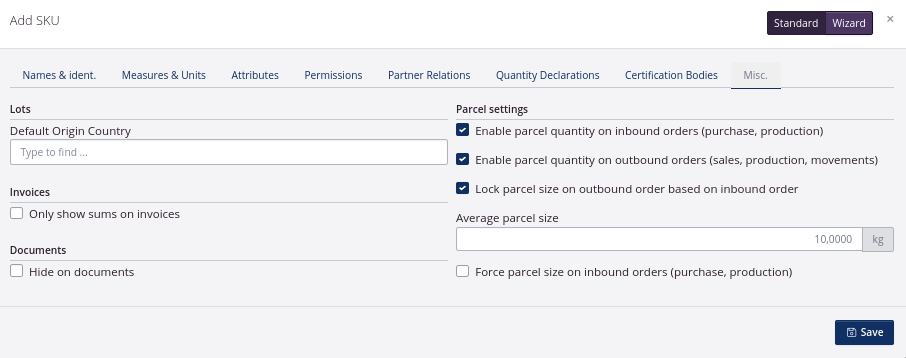Setting up Units of Measure for SKUs
In this tutorial you can read about setting up Units of Measure (UoMs) correctly, for each of your Stock Keeping Units (SKUs). Thereby creating a setup matching the needs of your company. You can read more about the general setup of SKUs here. You can also read more about SKUs in general here
A UoM is the unit used for all lots. The Primary Unit of Measure of raw material is often set to kg or L. The primary UoM of finished goods is often pcs with the box unit colli.
It is important that the SKUs are set up correctly, before the SKUs are used in any orders. If the SKU is altered after use, it will affect all orders including the SKU, prior to the alteration date. This could have adverse consequences.
Example:
A SKU is set up with the box unit Colli and the primary UoM Pcs. UoMs per colli is 6 pcs.
The SKU is the added to a sales order, where a customer has ordered 15 colli each containing 6 pcs, i.e. 90 pcs all in all.
The UoMs per colli is then changed from 6 pcs to 8 pcs.
This action changes the sales order. The customer has ordered 90 pcs, but since 90 now must be divided into collis of 8 pcs, which equals 11,25 colli, the system will adjust the quantity to the nearest integer - 11, i.e. 11 collis, and 88 pcs.
It will also affect the data in reports such as the sales report. SKUs appear in several places in tracezilla, e.g. in recipes and price lists. Changing the UoM of a SKU can affect the quantity in stock, and create discrepancies in pricelists and recipes.
How to set up your Units of Measure
- You can access your SKUs by clicking Warehouse in the top menu, and select Stock Keeping Units.
- Click Add new in the upper right corner.
- Select the second tab Measures and Units.
There are multiple ways of setting up the Units of Measure for a SKU. Below, you can see the most commonly used UoMs.
| Primary Unit of Measure: Pcs | Kasseenhed: Colli |
|---|---|
| You primarily work in pieces, but on documents and orders, the SKU will be calculated in both packages and pieces. With this setup both the primary UoM and box unit will appear. | Remeber to enter UoMs per colli. |
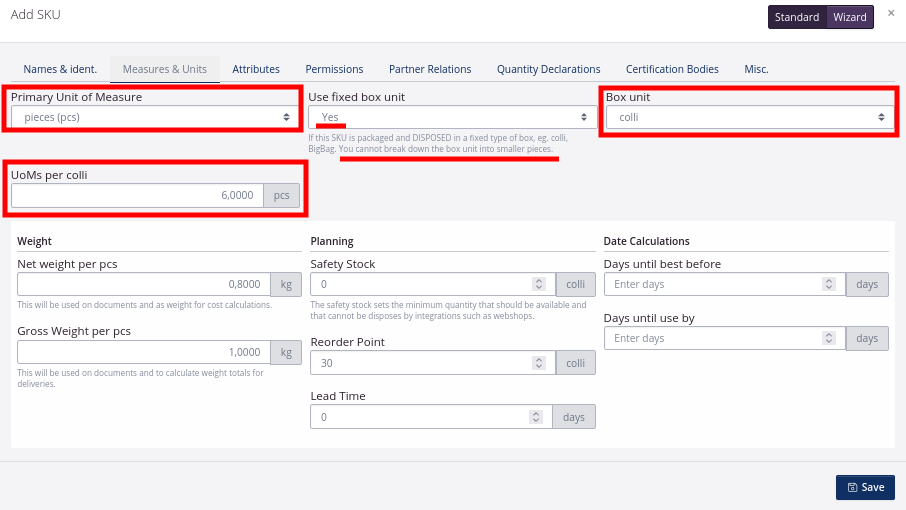
| Primary Unit of Measure: Kilogram (kg) | Allow decimals down to |
|---|---|
| You primarily work in kilograms. | It is possible to specify decimals in grams, e.g. 2.55 kg |
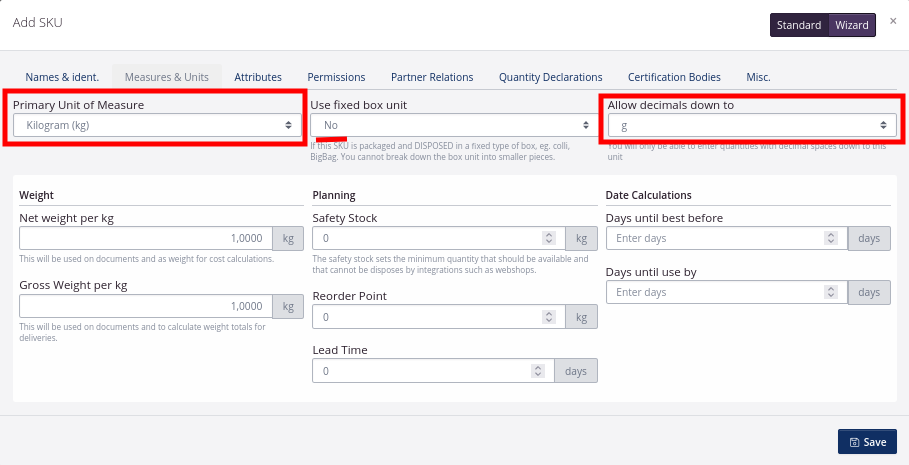
| Primary Unit of Measure: Litre (l) | Allow decimals down to: ml |
|---|---|
| You primarily work in liters. | It is possible to specify decimals in ml, e.g. 1,25 l |
| Primary Unit of Measure: Meter (m) | Allow decimals down to: cm |
|---|---|
| You primarily work in meters. | It is possible to specify decimals down to centimeters, e.g. 34,85 m. |
| Primary Unit of Measure: Gram (g) | Allow decimals down to: mg |
|---|---|
| You primarily work in grams. | It is possible to specify decimals down to miligrams. This, e.g. when working with lactic acid and stabilizers. |
Parcels and parcel size
You might need to set up a parcel size for your SKU additional to colli or kg with decimals allowed.
There are 3 applicable uses for the Parcel Settings
- You can use the settings parcel quantity and parcel size when purchasing a product in a specified parcel quantity, e.g. sacks of grain always containing 20 kg at purchase, but is divided during production. In this case, you can Force parcel size on inbound orders.
You can see an example here:
The SKU is set up with the primary UoM Kilograms (kg) and allowed decimals down to g.
In the tab Misc the Average parcel size is set to 20 kg, and can therefore only be purchased in sizes of 20 kg. The product can then be consumed in production orders in smaller and variable quantities, e.g. 1,2 kg in one production order and 5,8 in the next.
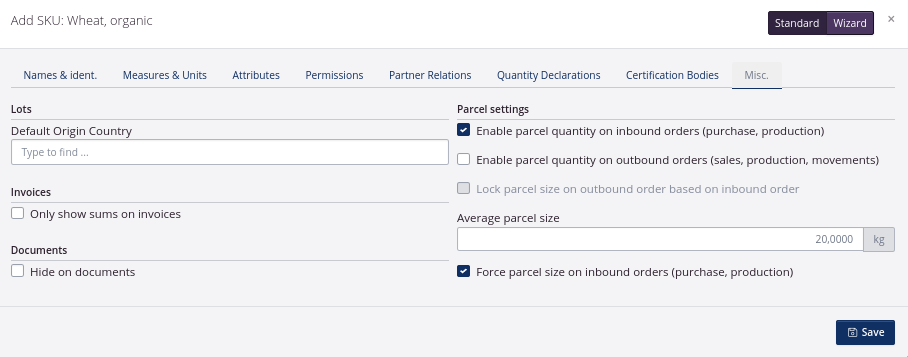
- You can use the settings parcel quantity and parcel size when selling a product of variable parcel size, e.g. if the product can not always be packed in the same packaging.
You can see an example here:
The SKU is set up with the primary UoM pcs, and no fixed box unit.
In the tab Misc the Average parcel size is set to 10 pcs on outbound orders, and the product can therefore be sold in boxes of 10, but also 11 and 9 pcs.
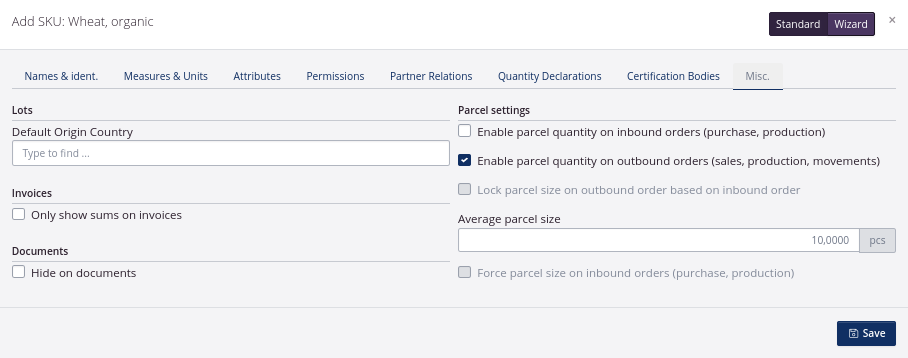
- If your company purchases a product and resells it in the same parcel size as purchased, but the purchased size can varie from lot to lot, you can Lock parcel size on outbound order based on inbound order.
You can see an example here:
The SKU is set up with the primary UoM kg, and allowed decimals down to g.
In the tab Misc. the Average parcel size is set to 10 kg, but this quantity can be altered in the individual purchase order, e.g. to 12 kg. When doing so, it is only possible to sell the specific lot in parcels of 12 kg.